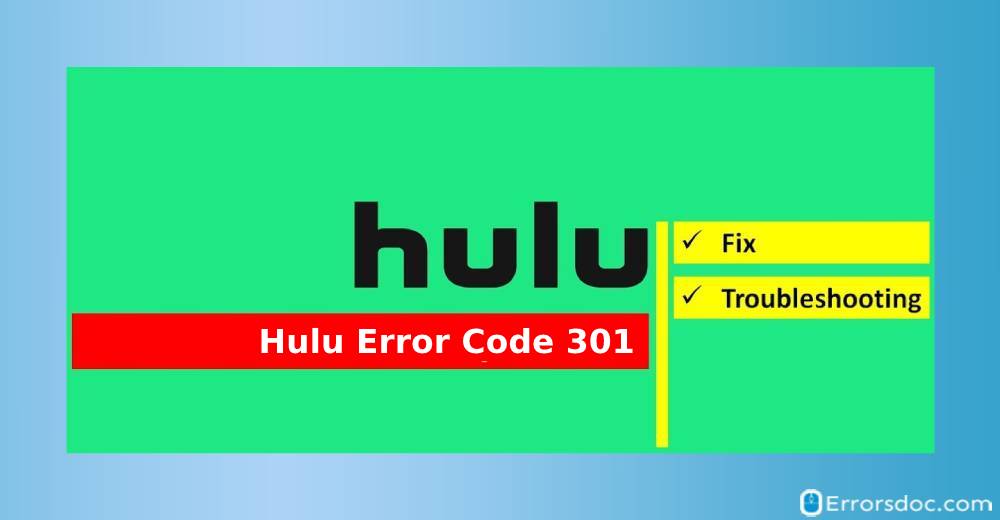It happens very often when watching your favorite movies or TV shows over the Hulu platform, the program gets stuck due to Hulu error 301. This is why we bring to you this guide that answers all your questions on Hulu code 301.
The following guide encompasses the causes and solutions to fix this Hulu playback failure 301 on your favorite streaming platform. So let’s explore it.
What Causes Error 301 on Hulu?
The Hulu error 301 occurs due to a number of reasons such as corrupt cookies, poor home network, DNS server issues, and multiple devices playing on Hulu with the same account among others. Let’s discuss them in detail to understand the root cause of this common error code 301 on Hulu:
Cache/Cookies: Cache is a software component that stores data for the concerned applications so that any future requests for that data can be served faster as it reduces the loading time and provides a better experience. At times, the Hulu application running in your system is infiltrated with corrupted cookies or caches which triggers Hulu playback failure 301.
Poor Internet Connection: It could be a poor internet connection that is not giving enough data pack to your Hulu application due to which it is being timed out and popping up Hulu error 301. Please note that any over-the-top (OTT) platform such as Hulu, Netflix, etc. requires 4 Mbps data speed to serve users the smooth and efficient streaming.
DNS Issue – Another reason for Hulu code 301 error to occur is the DNS setting for your connection is not properly configured. In general scenarios, the network adaptor configures the DNS settings automatically by identifying the accurate configurations. However if the adaptor struggles to detect the accurate address, then it has to be entered manually. Not doing this block the services for certain sites.
Multiple devices logged in from the same account – In some cases, it could be more than one device, which is logged in from the same account and the streaming is happening at the same time. Hulu server alerts its users with the notification of Hulu error 301 error, thus, bars streaming service to one of the devices.
Date & Time – If the Date and Time settings for your device aren’t configured properly it can also cause issues with the streaming service and prevent you from connecting or using the service.
Error Code 301 Hulu – Hacks and Solutions
Now that you have a basic understanding of what is code 301 on Hulu and its causes, it is time to get familiar with its hacks. In order to apply, it should be executed in the specific order in which they mentioned.
Fix 1 – To Power Cycle the Device
To fix the Hulu code 301 error on your streaming device, you can restart your device to clear any stored caches or cookies. To restart your device, your need to:
- Turn off your streaming device on which Hulu is connected. It could be a PC, smart TV, or any gaming consoles like Xbox 360.
- Unplug all the cable associated with the power source and wait for at least a minute to plug back in.

- Plug all the cables to turn on your device.

- Wait for your internet router to start blinking the lights again.
- Once done, connect your device with Hulu to see if this serves the purpose.
Fix 2 – Clearing Cache
Fixing Hulu error code 301 is all about removing the cookies and cache from your browser. In this post, we will help you remove corrupt or unnecessary cookies from your preferred web browsers. Let’s start with Google Chrome.
For Google Chrome:
- Launch a new tab in your Google Chrome web browser.
- Click on the three dots on the top right corner of the screen.
- Hover the mouse cursor on the More Tools option to select ‘Clear Browsing Data’ from the list. You can also press the Control + Shift +Delete key together as it automatically pops the ‘Clear Browsing Data’ window on the next tab.
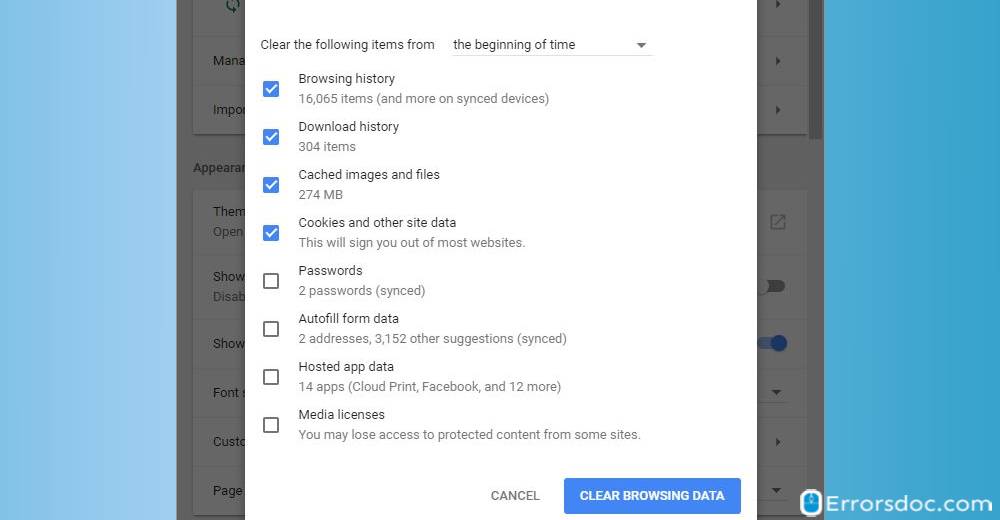
- Click on the ‘Time Range’ that gives you a range of dropdown options to select the range of time. It could be the last 24 hours, the last 7 days, the last 4 weeks or all time. Select “All Time” from the list to remove everything which was stored from the past.
- Select the Advanced tab to check the first four boxes. They are Browsing history box, Download history box, Cookies, and other site data boxes and Cached images and files box.
- Please note that you can also check the remaining box as per preference, but these are sufficient enough to the cookies and cache for your Chrome Browser.
- Launch the Google Chrome browser and connect Hulu again to see if you’re experiencing the Hulu 301 error or not.
For Firefox:
- Launch a new tab in your Firefox internet browser.
- Click on the three vertical lines icon on the top right corner of the screen.
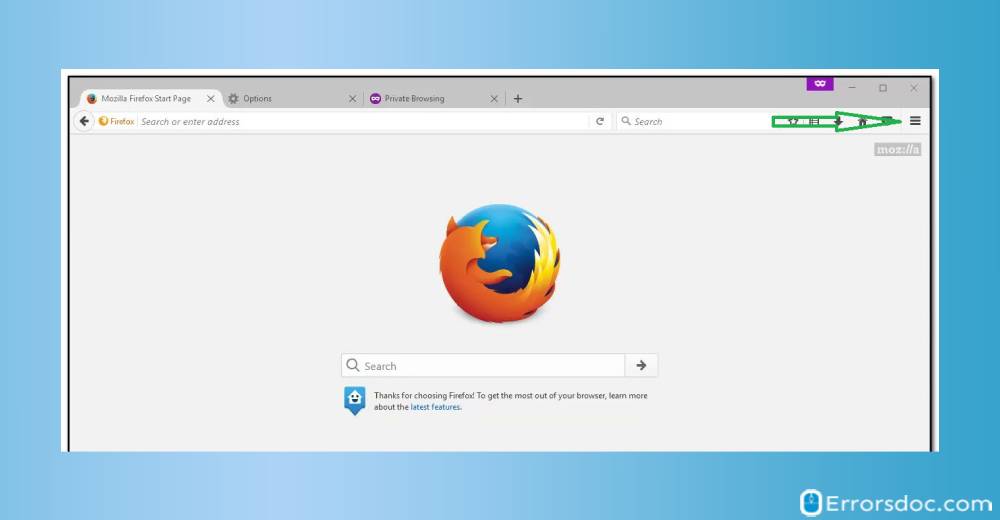
- Click to select the Privacy & Security tab. Under that, you will find the Cookies and Site Data section. Click on the ‘Clear Data’ button to proceed.
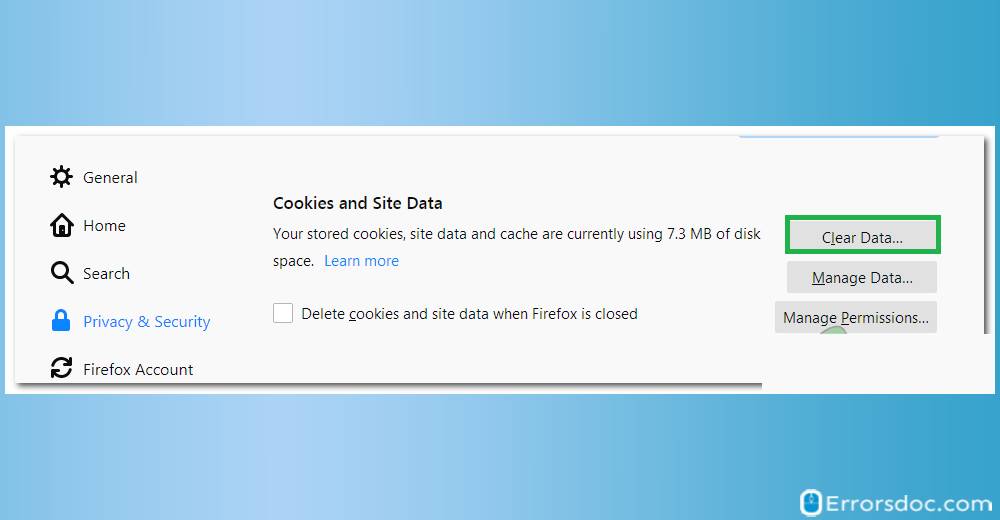
- Launch the Firefox web browser and connect
For Internet Explorer: This troubleshoot applies to Internet Explorer 9,10 and 11.
- Select Tools > Safety > Delete browsing history. You can also access this menu by pressing Control + Shift + Delete together.
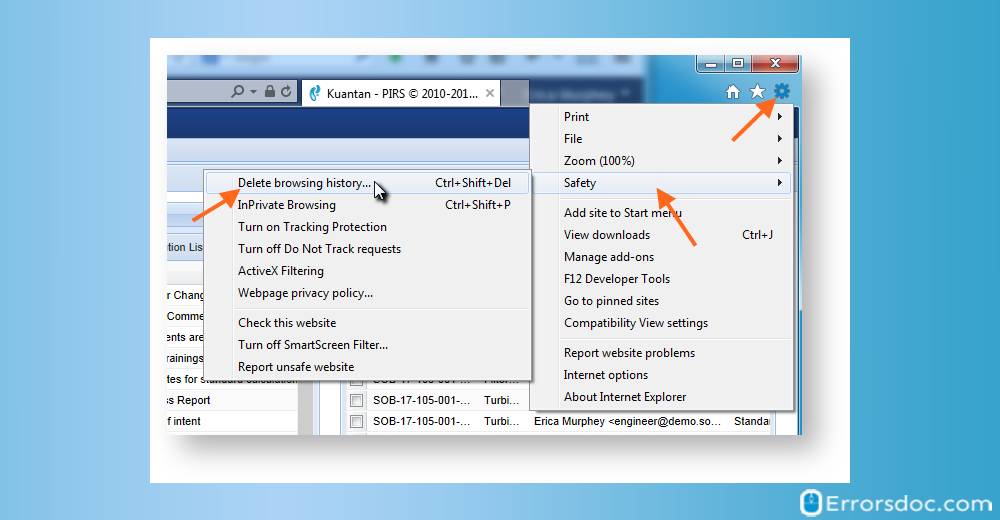
- Make sure to uncheck Preserve Favorites website data box and check both Temporary Internet Files and Cookies and then click Delete.
- Once done, you will get the confirmation box at the bottom of the window page, thus signifying that it successfully cleared all the caches and cookies.
- Launch Internet explorer and connect with Hulu to see if it fixes Hulu error 301 on your PC.
For Microsoft Edge:
- Launch Microsoft Edge and open a new tab.
- Click on the Three Dots in the top right corner.
- Click to select on the History option and then select the ‘Clear History’ button.
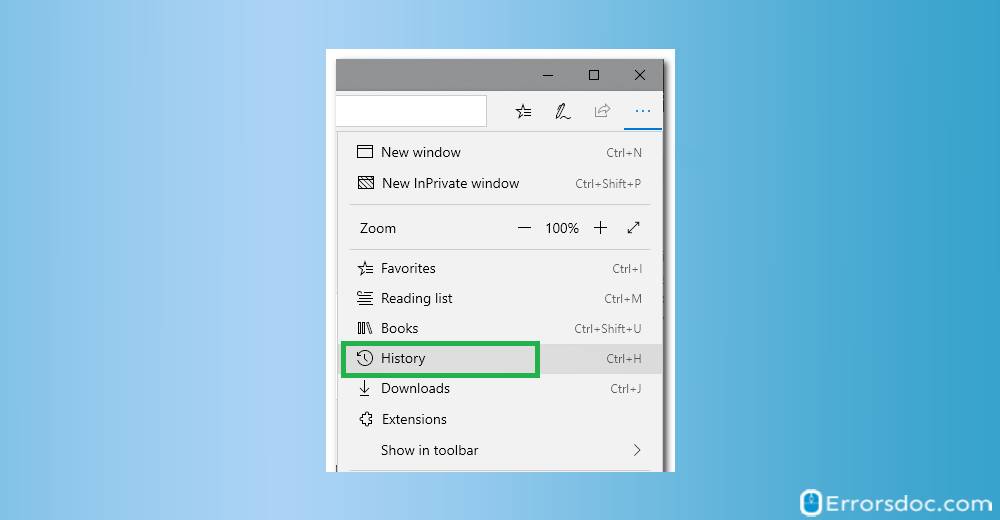
- Check the first four boxes and then click on the Clear button.
- Launch freshly Microsoft Edge web browser and connect Hulu to see if it fixes Hulu playback failure 301 on your streaming device.
Fix 3 – Changing DNS Settings
In this section, we will help you reconfigure the DNS setting in your streaming device to make sure they are entered precisely as required. Please note, that this method varies from device to device, but we listed the troubleshooting steps for some of the most popular devices where the users often encounter Hulu code 301 error.
For PC and Laptops with Windows OS:
- Press Windows Key and R key together to launch the run application. Type ncpa.cpl in the field box and hit Enter.
- Click to choose the home network you’re connected with. Right-click on your connection and select ‘Properties’.
- On the next pop-up window, select the Networking tab and check the ‘Internet Protocol Version 4 (TCP/IPV4)’ box. Once done, hit the Properties button.
- Internet Protocol Version 4 (TCP/IPV4) properties window box pops up.
- Check the radio box by the name ‘Use the following DNS server addresses’ to enter the DNS address manually.
- For Preferred Server enter 8.8.8.8 and for Alternate DNS Server enter 8.8.4.4 in the required field.
- Click on OK to save your settings and connect to Hulu if it resolves your error.
For PlayStation:
- Navigate to the Settings menu on your Playstation and select Network.
- Click on the Setup Internet Connection option.
- Click on the WiFi or LAN option depends on the mode of your internet connection whether it is connected with the wireless router or LAN cable.
- Once done, click on the Custom option to set up.
- To configure DNS settings manually, click on the Manual button.
- For Primary DNS servers enter 8.8.8.8.
- For Secondary DNS server enter 8.8.4.4
- Click on OK to save your settings and connect to Hulu to see if the issue has been resolved or not.
For Xbox:
- Press the Home button on your Xbox controller and scroll to the side of the gear icon.
- Scroll down and select Settings and then highlight to select the Network option.
- Scroll down again to select Advanced Settings.
- In the Advanced settings tab, click on the DNS settings
- Select the Manual option to enter the DNS setting manually.
- Enter 8.8.8.8 as the primary Address and 8.8.4.4 as the secondary address in the required field box.
- Press Enter to save the settings.
- Connect Hulu with your Xbox device to see if it resolves Hulu playback failure 301.
Fix 4 – Try to log out Hulu from the other devices
If there are multiple devices connected with the same Hulu account, if they are playing at the same time, Hulu server identifies the issue under suspicion activity and might block the account temporarily. During such instances, users will get the Hulu error 301 error on their streaming device as such issues would be fixed by calling their help centers. Hulu conducts a tailgating investigation over multiple devices usage, which might put a permanent block on the other devices while providing access for the single device.
Fix 5 – Reset Date and Time
Hulu connection error 301, at times, occurs due to misconfigured Date and Time settings on your streaming device. Try resetting your system’s date and time for the smooth functioning of Hulu app on your device.
Fix 6 – Uninstall and Reinstall the Hulu application
If all the above fixes would not be able to resolve Hulu error 301 on your streaming device, try to remove the Hulu application and then freshly reinstall it again. At times, there are a lot of streaming devices that do not support any ongoing updates, in such cases, users have to reinstall in order to get the latest version of Hulu application.
If you’re struggling to apply all the above solutions or while trying all of them, if you still continue to face the 301 error on Hulu application, give us the opportunity to serve you and we will try to provide you the best solution as required.
Let us know if you’re facing any unique problem related to Hulu, our technical team would be happy to serve you.
Our recent posts on the Hulu error code p dev322 and Hulu error 5003 have been helping many users to solve these errors. Is your device also encountering these errors? Get them resolved in no time. Read them right away!