We all sit back and use our laptops and system hassle-free when we know that we have installed an antivirus program. But what if the “Avast install error windows 10” starts bothering you?
Well, there are some fixes for this issue as well. You just need to install Avast appropriately for which you must know how to install Avast on windows 10. Follow the steps mentioned below to troubleshoot this error occurring on your Windows 10 and install Avast.
Troubleshoot “Trust Error” During Avast Installation Error On Windows 10
There are times where the users complained about the error displayed by Avast that said: Avast installation failed error windows 10 this means that your installation process has stopped.
The issue must have occurred because of the conflict between your current antivirus and Avast. To get rid of this error you must disable the current antivirus.
How to install Avast on Windows 10?
Follow the steps mentioned below:
- Turn ON your computer
- Browse and go to the official website of the Avast
- Locate the Download button on the site and make a selection on it
- Once the download is completed you may install the file on the system
- Follow the on-screen instructions to complete the installation
- Now run the application as normal
Go to the next solution is this was not helpful.
Solution No. 1
Force the Windows 10 to recognize Avast:
- Step 1: Locate the Avast icon on your taskbar and then right-click on it
- Step 2: Make a selection on “Shields control” and select the option “Disable” for approximately 10 minutes
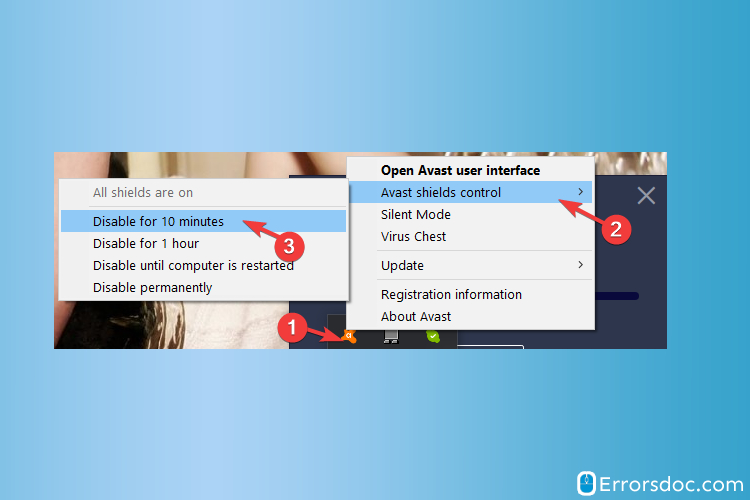
- Step 3: You need to enable it once more the same way and choosing the option of “Enable” in all fields
If the Avast install error on Windows 10 still exists, you may try the next option. Follow the steps mentioned below:
- Step 1: Make a selection on the “Start” menu that is on the taskbar. Now type “Command Prompt” in the search box.
- Step 2: Once you are in the “Command Prompt” you will have type “winmgmt /verify repository” and press Enter
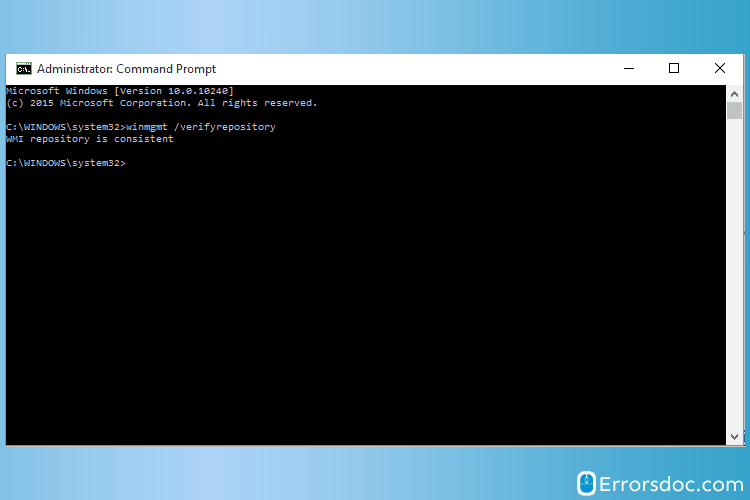
- Step 3: In case you receive the message ‘WMI repository is consistent -no problems detected’ then you will have to type ‘winmgmt /reset repository’ and hit Enter.
- Step 4: If you receive the message of ‘WMI repository is inconsistent -problems detected,’ then type ‘winmgmt /salvagerepository’ and hit Enter.
- Step 5: If you receive the message of ‘WMI repository has been salvaged – WMI repository has been successfully rebuilt,’ go to the last step mentioned below.
- Step 6: After executing the steps mentioned above, reset your system.
The next solution might be helpful if this one was not.
Solution 2
Avast Causes Black Screen in Windows 10 and does not open:
- Open your system and locate the icon of Avast and make a selection on it. Now open the Avast user interface
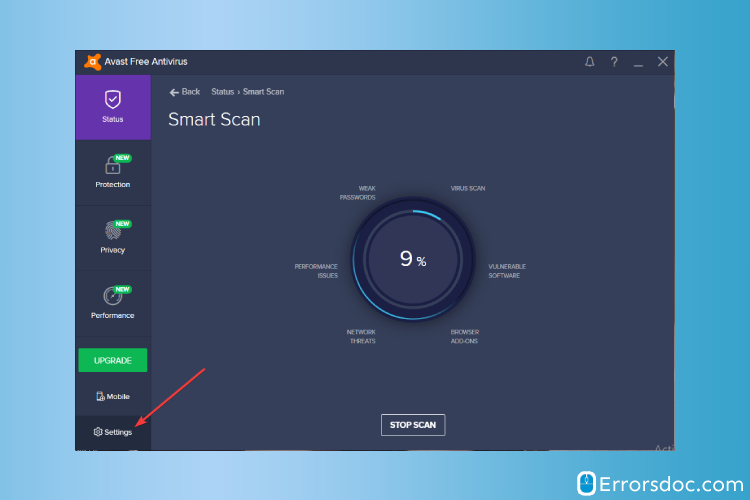
- Click on the Settings tab. Under that click on “General”
- Locate the Exclusions option and click on “add”. After that add the following address to exclusions.
- C:WindowsExplorer.exe, and C:WindowsImmersiveControlPanelSystemSettings.exe
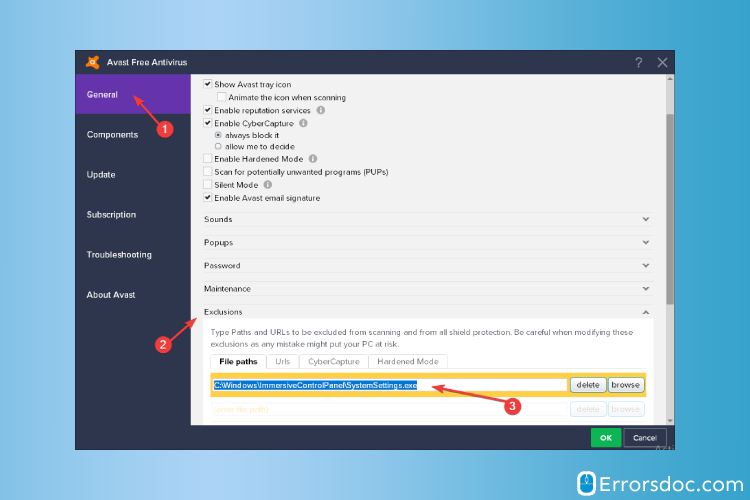
- Now finish by restarting your system
Give a shot to the solution mentioned below if you were not able to get rid of Avast install error the issue with this one.
Solution No. 3
Update Avast:
At times when you are trying to update the Avast, you are not successful because of multiple reasons. Certain issues are stopping your Avast to update for which you must try the following methods:
1. Update the Operating System:
If your OS is outdated it will cause trouble in opening and updating the other apps.
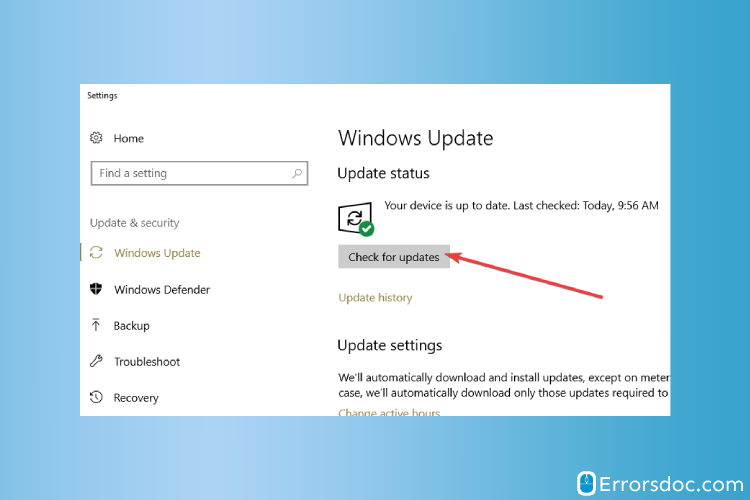
- Go to the settings
- Select on Update and Security
- Make a selection on Windows Update
- Check for Updates and update if found any
2. Temporarily disable your firewall/ VPN:
There are times when the Firewall will cause trouble in the updating of the latest version software. To get rid of Avast install error follow the steps mentioned below:
- Select the option of Start on the taskbar
- Now type “Firewall” in the space provided in the search box
- Click on the option of “Windows Firewall”
- Here you will witness an option of “Turn Windows Firewall On and Off”
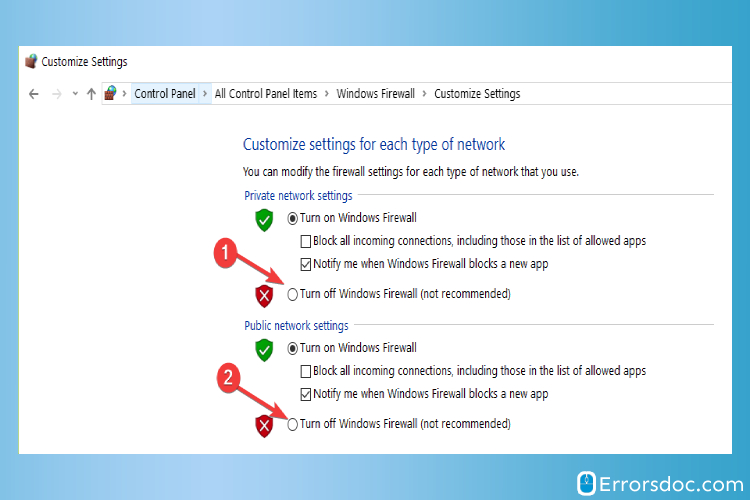
- Now turn the Windows Firewall off
3. Clean boot your system:
Due to the excessive software running together can cause a clash among themselves. This might be the reason behind the conflict of Avast not working properly.
- Open your system as usual
- Now click on “Start” that is on the extreme lower-left corner of the screen”.
- You will be able to see a search box there, where you have to type “System Configuration”
- Now click on “System Configuration”
- Once you open the System Configuration, you will be able to witness a few tabs on the top from which you need to select “Services”
- Locate the option of “Hide all Microsoft Services” and click on the checkbox in front of it
- On the lower bottom, you will be able to witness the option of “Disable All”, click on it
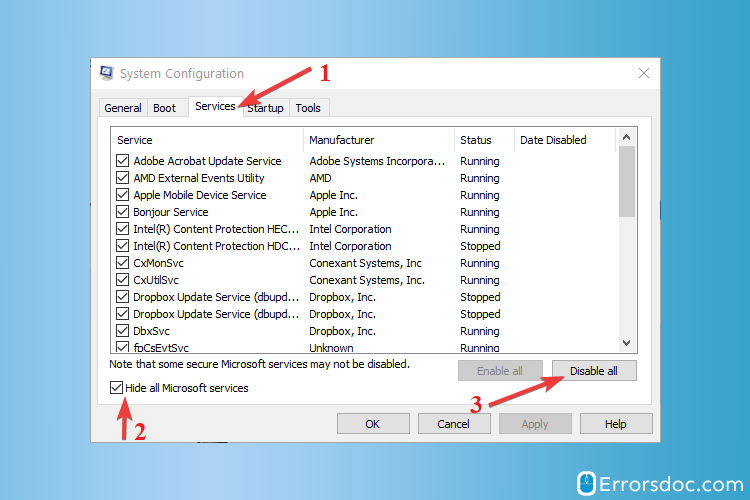
- Once in the Startup tab, you must select the option of “Open Task Manager”
- Now you will be in the Task Manager tab where you have to select all the items present, Now disable them by clicking on “Disable” on the bottom of the screen.
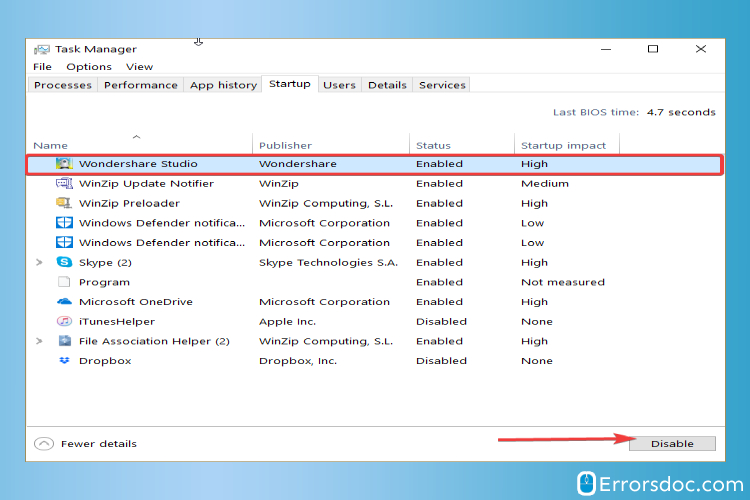
- Now close the Task Manager tab
- On the System Configuration dialogue box, you will have to click on “Ok”
- Finish up by restarting your system
- Now update Avast after restarting
Last but not least, we have one more fix for you for the same error:
Solution No. 4
Repair Avast Antivirus
In case your system is not running Avast properly, you may execute the steps mentioned below to solve the issue of Avast installs error onWindows 10 :
- Select “Start” that is on the taskbar of the screen.
- Now type “Control Panel” in the search box on the screen
- Now select on “Programs”
- Select “Uninstall a program”
- Make a selection on “Avast”
- Now click on “Repair Avast”
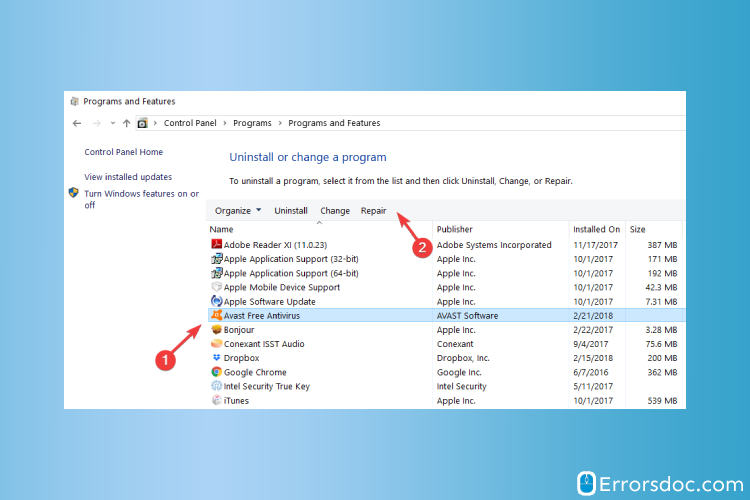
- Restart the system and see if the problem is solved
These solutions mentioned above are not exhaustive but are known to be very effective if Avast installs error windows 10 is troubling you. If you have performed the steps as mentioned then you must have got the solution but in any case, you have not, then you need to get in touch with a professional. The experts are known to be well-versed with such situations and can get the solutions in a jiffy. Just in case you are looking for online expert advice then you can have a chat with our ErrorsDoc chat experts.