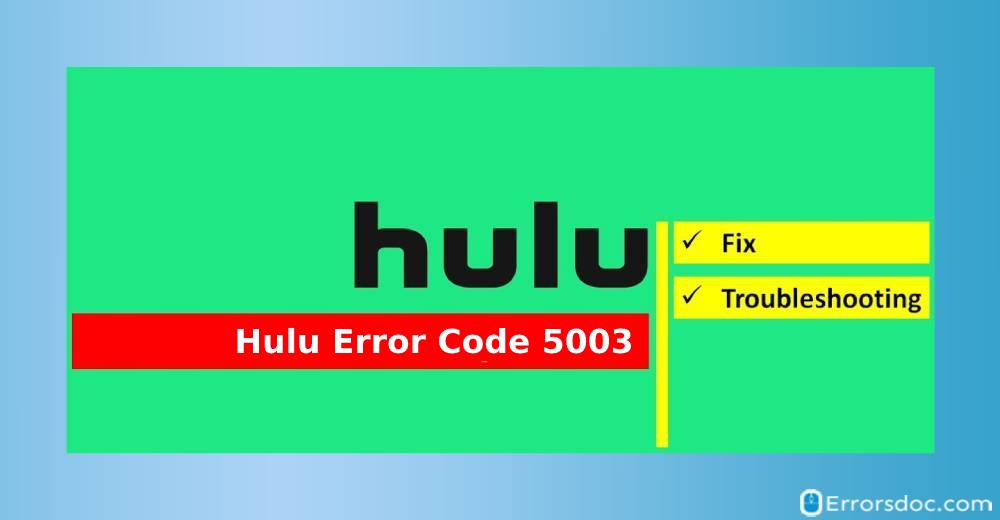Hulu error 5003 is a playback error that usually occurs while streaming video content through the Hulu application. It causes the application to freeze and may also ask you to check your network connection. The user may encounter following message on their devices:
| Playback Failure – We’re sorry, but there was an issue while playing this video. Please check your connection and try again. (5003) |
However, there are dozens of reasons for Hulu’s connection error 5003 to occur. Some of them include:
- When there is a series of damaged cached files that block the Hulu application to function.
- An unstable internet connection.
- Any missed updates that lead to an outdated version of Hulu running on your streaming device.
- A random virus attack on your system that prevents the running of Hulu application on your devices.
- In case you are using public data networks from work, school, library, or hospital that may have blocked all sorts of streaming applications to function.
- If you’re using a cellular data or satellite internet network.
- If you are using a VPN connection to alter your location, it might trigger Hulu playback failure 5003 error on your device. It is because the Hulu app is region-specific as it is not available in certain countries as the server may red flag your internet connection as ‘highly insecure’ to make the Hulu app function.
There’s nothing more annoying than the Hulu code 5003 error that makes your favorite video stuck on your device. Therefore, in order to fix this issue, we have curated important troubleshoot methods that do not require any technical expertise to perform. Here are they:
How to Fix Hulu Error Code 5003?
In this post, we have thoroughly researched some effective procedures to get rid of Hulu code error 5003. Try to follow these below-mentioned hacks accordingly to deal with this situation.
Fix 1 – Check the Internet Connection
It could be your internet connection that causes Hulu error 5003. You might be having an unstable or very slow connection or your home network provider might be undergoing maintenance. It might be the reason that your network is facing issues while synchronizing with your streaming device. To fix all these issues, do the following :
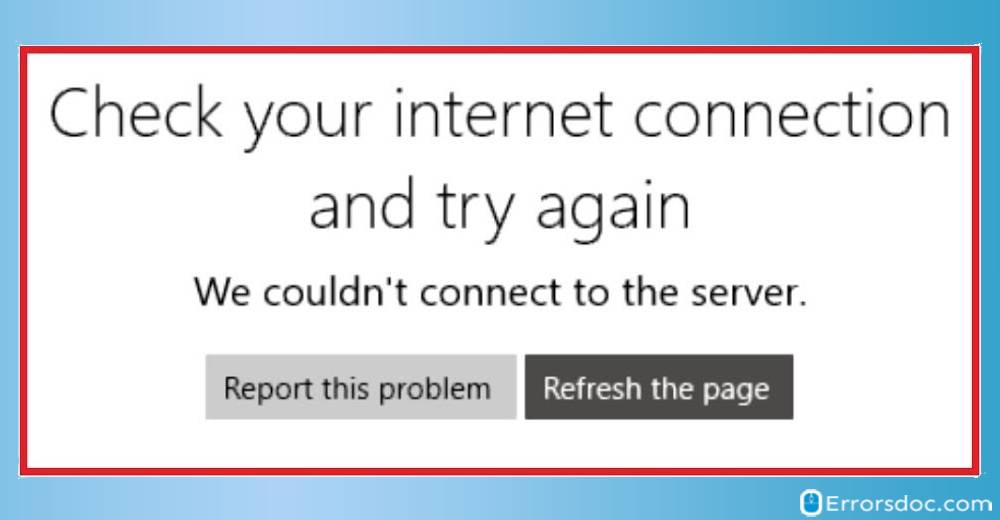
- Always ensure that your WiFi network is receiving a strong or stable signal. To check whether you are receiving a considerable speed or not, check your internet speed on Netflix powered fast.com. If your system is getting enough data speed, consult your internet service provider (ISP). Hulu app at least requires 1.5 Mbps for smooth streaming and to avoid Hulu error code 5003.
- If you are getting a required or sufficient internet speed, but still facing Hulu 5003 error, turn off and unplug your streaming device and modem and resume the operation after at least three minutes.
- If you still continue to face Hulu error 5003, check your streaming device (smart TV, Apple TV, Laptop, mobile, gaming console) for a system update.
- If you are using the Hulu application on the public network mode such as one available in the Library, hospitals, schools, or offices, it is possible that they might have barred the streaming application on their network.
Fix 2 – Input DNS Address Manually
Hulu code 5003 may occur if you have connection issues with the Hulu application’s internal server, thus altering the DNS address might serve the purpose. All you need to do is manually input the DNS address.
For Apple TV
- Go to Setting and choose to select Network from the list of options.
- Tap on DNS and then choose Configure DNS to manually enter the DNS address into Apple TV.
- Set DNS to Manual mode and type 008.008.008.008 or 008.008.004.004.
- Once done, try to restart Apple TV.
For Xbox
- From the Xbox home screen, go to Settings>Network>Advanced settings>DNS settings>Manual. (If the settings do not appear on the home screen, then select My Games & Apps, and then Settings.)
- Now enter the Primary DNS as 208.67.222.222 and Secondary DNS as 208.67.220.220.
Fix 3 – Try to Clean the Random Access Memory (RAM)

In order to fix Hulu error 5003 on a computer, the users may have to clean up the excess RAM space that usually takes the load, thus, preventing Hulu from functioning. In that case, you need to shut all the applications running in the background and clear the RAM properly.
Once done, try to connect to the Hulu application to see if it is working well.
Fix 4 – Clear the Browser History
If all the above methods do not work, you can try to clear the browser cache at frequent intervals to avoid Hulu error 5003. To clear browsing history of Chrome, do the following :
- At the top right corner, click on the exclamatory icon that says, ‘Customize and control Google Chrome’.
- Now click on the option ‘More Tool’
- Click on Clear Browsing Data, and then select a time range. To delete everything, select All time.
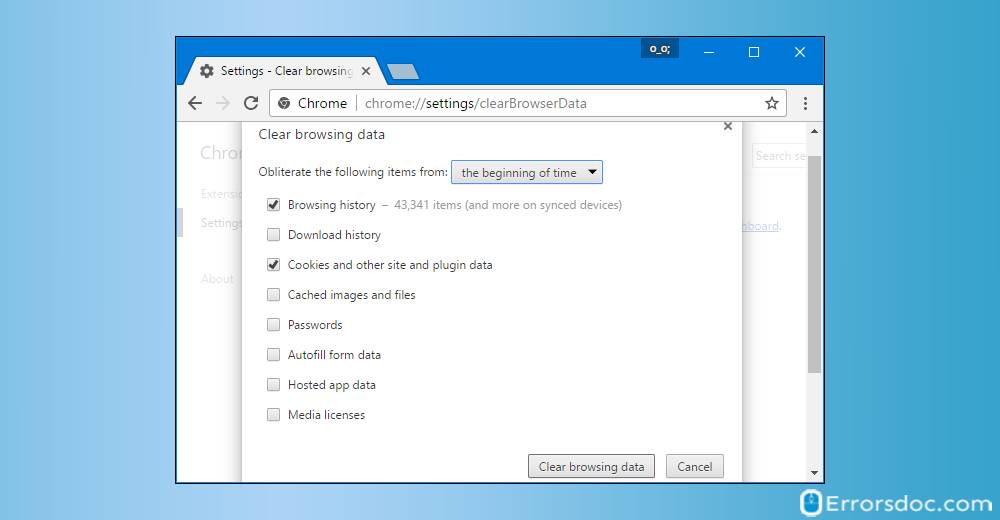
- Check the boxes for Cookies and other site data and Cached images and files, and then click to select Clear data.
Fix 5 – Update the Hulu application
Using an outdated version of the Hulu app also led to the Hulu playback failure 5003 error. Always ensure that the Hulu application must get timely updates as it solves many other problems such as any video content on the Hulu app would stream without loading every time. In case, you’re unaware of how to update the Hulu app, then do the following:
- Tap to launch the Hulu application on your streaming device. Go to Settings and click to select Check for Updates options.
- It will check the updates. If available, download the latest updates for the Hulu app and wait until it gets installed into your system.
- Once the installation is completed, launch the application and then enter the username and password to Sign In.
- Try to connect to your streaming device to see if it is working well.
Hulu error 5003 Windows 10 for Windows 10: To Update the Hulu App
- In order to update for the Windows operating system, select the Hulu app which is available in Microsoft Store.
- Click on the three dots in the top right corner and select the ‘Downloads and update’ button.
- Choose to select ‘Get Update’ and wait for the downloading to begin.
- Once the update is downloaded and installed, launch the Hulu app on Windows to see if the issue has been resolved.
Hulu error 5003 windows 10 for Android: To Update the Hulu App
- Go to the Playstore App and select the Menu button on the top left corner.
- Tap ‘My App and Games’ option and select the ‘Updates’ tab.
- Tap on the ‘Check for Updates’ tab to see if updates are available for the Hulu app or not. If available, select the Update button for the download to begin.
- Once the updating process is completed, launch the Hulu app. Try to stream any movie or video content to see if it is playing without an error.
Hulu error 5003 windows 10 for Android TV: To Update the Hulu App
- Press the Home button on your Android TV remote.
- Under the Apps section, go to the Google Play Store.
- Select the Hulu App to see if any updates are available. If available, tap on the Auto-update Apps option to initiate the app upgrade.
Hulu error 5003 windows 10 for Apple TV: To Update the Hulu App
- Go to Settings and click on Apps.
- Select the Automatically Update Apps button that allows Apple TV to upgrade all the available applications on its own including the Hulu app.
- Once the app has been updated, turn off the TV and then resume the operation after three minutes.
- Launch the Hulu app on your Apple TV. Stream Hulu to check if it is working well.
Fix 6 – Reinstall the Hulu App
If all the afore-mentioned hacks still trouble you with the Hulu error 5003 issue, try to remove the Hulu application from your device and then reinstall it again. The purpose of this exercise is to get the latest version made available to the users, at times, when they are unable to upgrade the Hulu App from time to time. In order to do that, follow the steps below:
- Press the Start button on your PC and go to the Control Panel section.
- Now select the Programs and Features section, which will give you all the applications and programs that have been already downloaded in your system.
- Search the Hulu application from the list of options available. Right-click on the app to uninstall.
- After the series on on-screen instructions, click on OK to confirm the action that will delete the Hulu application from your system.
- Reboot the system and wait until the PC goes idle.
- Download the latest version of the Hulu application. Once done, launch the application and log in to your account.
- Try to stream any video to see if the issue is resolved or not.
5003 Hulu Error on Apple TV
To resolve the Hulu error code 5003 issue on your Apple TV, follow these troubleshooting steps :
- Check to analyze your home network connection, if it is getting enough speed to support Hulu application. If it is performing well, then the source of the problem could be Apple TV.
- Unplug all the routers and modem associated with it and wait for at least 60 seconds. Now plug the Apple TV to the power source, attach all the cables and cords associated with it, and turn on the TV.
- Check, if any, a new update available for the Hulu application. If available, download to upgrade the Hulu application and wait until the installation is finished.
- Launch the Hulu Plus application now on the Apple TV. Check if the problem still persists in your device or not.
If it still gives you an error 5003 Hulu on Apple TV, then you may need to contact the Apple support team.
Hulu error 5003 on Samsung TV
Samsung TV users may see Hulu code 5003 on their screen with the following message :
| One time loading experience to make the rest of your life better. (5003) |
Once this message pops up, the Samsung smart TV ends up leaving you with the black screen. If you continue to face the same, do the following:
- Unplug your TV from the power source and wait for at least 60 seconds to resume. This will help to reset or reconfigure the Samsung smart TV.
- Also, ensure that the Hulu application is up to date. Go to Settings>Support>Software Update>Update Now. This will automatically search for any updates for your Samsung smart TV and install them if there are any.
- Once done, reboot your TV if this fixes your Hulu 5003 error.
If you continue to face the same error, in that case, you can uninstall and reinstall the Hulu App again on your Samsung Smart TV.
Fixing Hulu Playback Failure 5003 Vizio Smart TV
If you are a Vizio smart TV user and facing Hulu playback failure 5003, the best way to fix the issue is to delete the application and then install it again. Do the following:
- Press the VIA button on your Vizio smart TV controller.
- Highlight to select the Hulu App and press the yellow button on your remote.
- Select Delete Snippet.
- Navigate to the Widget Gallery, and find Hulu.
- Select the option Add Widget to My Profile which will help you download the Hulu application on your Vizio smart TV.
- Launch Hulu App and check to see if it resolves the issue.
Hulu 5003 Error on Xbox One or 360
To get rid of Hulu code 5003 error on your gaming consoles, you can simply log out of your Hulu and then log back in to see if it is working. Here what you can do:
- Launch the Hulu Application on your Xbox one or 360
- Go to the Account Section and log out from the Hulu application.
- Log back in and check if it is working well.
In addition, you can also try uninstalling the Hulu App and then re-install back again. To do that, try this:
- Navigate to Settings>System>Storage>All Device>Games and Apps
- Highlight to select the Hulu icon on your Xbox console and press Y to confirm on your controller. It will delete the Hulu application from your device.
- Re-download the Hulu application on your console and check if your Xbox got rid of the Hulu error code 5003 issue or not.
Hulu Error 5003 on Chromecast
If you’re experiencing video buffering issue or Hulu error 5003 popped up on your TV screen while connecting with your Chromecast, please try the following troubleshooting steps :
- Turn off and unplug your casting device along with Chromecast. Wait for at least five minutes and then turn back in.
- Make sure that Google Chromecast is properly connected to a WiFi network.
- Disconnect the Hulu application from Chromecast to see if the playback works on the associated casting device such as Android phones, Android tablets, iPhone, iPad, or iPod touch.
If you are still facing the trouble with Hulu 5003 error, feel free to contact us for further support and related information. Reach out to us for all other Hulu playback issues like Hulu error code p dev320, Hulu error 94 and other related concerns, our technical experts will try to eke out a prompt solution for all your technical concerns.
Please note, despite COVID-19 lockdown restriction, we are still providing unlimited support to serve in the best possible way, as our technical team is working from home and making sure that grievances pertaining to all technical issues do not go in vain.