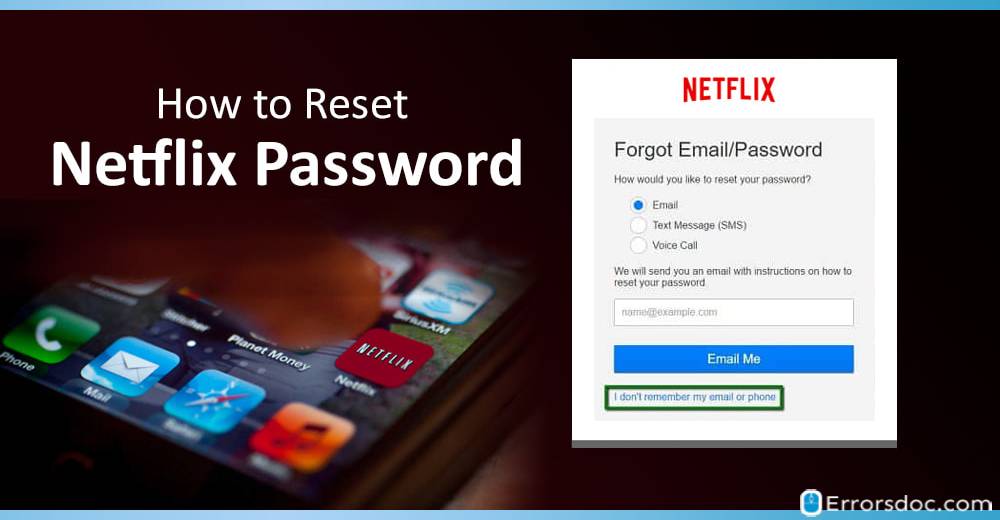Forgetting passwords is a common problem. The real problem is when you don’t remember the password of your Netflix account. Sadly, watching movies won’t be a tap away when you lose your Netflix password. With our complete guide for the Netflix change password and Netflix password reset, you can definitely relax. Today, we will be answering your questions like “how can I reset my Netflix password”, “how do I change Netflix password”, “Why my Netflix password is not working”, and many more.
This blog has been divided into two sections. In the first section, we will share with you several methods for Netflix password reset. And in the other part of the blog, we will provide you easy procedures for Netflix change password.
First, let’s go through the reasons for Netflix not recognizing your password.
Why Netflix won’t Recognize My Password?
Here are 6 reasons for Netflix password not working:
1. The most common reason is that you may have forgotten the correct Netflix password.
2. Certain changes may have been made by someone to your Netflix account and password.
3. You may have accidentally given your Netflix email and password to someone who would have changed it later.
4. You may have entered the incorrect email address.
5. Your Netflix account and password might not be working due to a faulty internet connection.
6. You may have given your Netflix email and password to someone who would have shared it further.
So, what should be the best thing to do when Netflix does not recognize your password due to any of these reasons? Netflix change password or Netflix password reset will be ideal for situations like these. Let’s read more and explore everything about resetting and changing the Netflix password in the best ways and in less time.
Forgot my Netflix password. How do I Reset?
When signing in to your Netflix account becomes impossible because you don’t seem to remember the correct password, Netflix password reset will be the best option for you. In the following sections, we will tell you 4 procedures for how to reset Netflix password via email, text message, call, and billing information.
1. What is the Procedure for Netflix Password Reset via Email?
Resetting Netflix password via email is one of the most convenient options and takes really less time. Learn how to reset your Netflix password by email in 4 steps.
1. Open your browser and go to “netflix.com/loginhelp”.
2. Click on the option for Netflix password reset by email. Fill in your email address and tap “Email Me”.
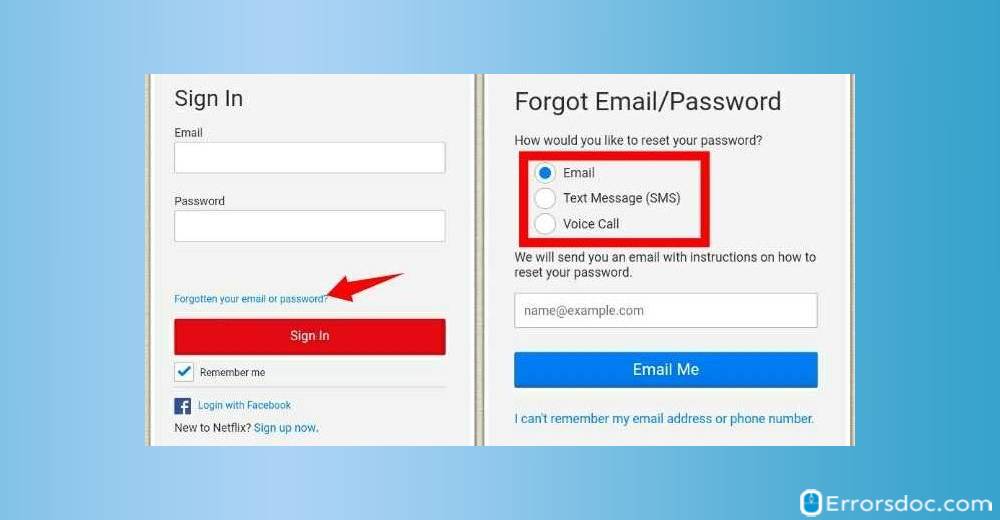
3. Follow the instructions in the email and set a new Netflix password. Ensure that you access the link in the email before 24 hours. In case the link expires, perform the above-mentioned steps again.
4. If the Netflix password reset email link does not work, then you can visit “netflix.com/clearcookies” to automatically sign out from your account and then head on to “netflix.com/loginhelp”. Now select the option for Netflix password reset via email, key in your correct email address, and press “Email Me”. Then follow the instructions received in your inbox.
Quick Note: Choosing the option “Require all devices to sign in again with new password” while performing this fix may require 8 hours to disconnect all the devices.
2. What is the Procedure for Netflix Password Reset via Text Message?
A text message is the second-best way to reset your Netflix password. Below, we have shown the quickest procedure for how to reset Netflix password in 5 steps.
1. Go to “netflix.com/loginhelp”.
2. Choose the option for Netflix password reset via text message.
3. Provide the number linked to your Netflix account and click on “Text Me”.
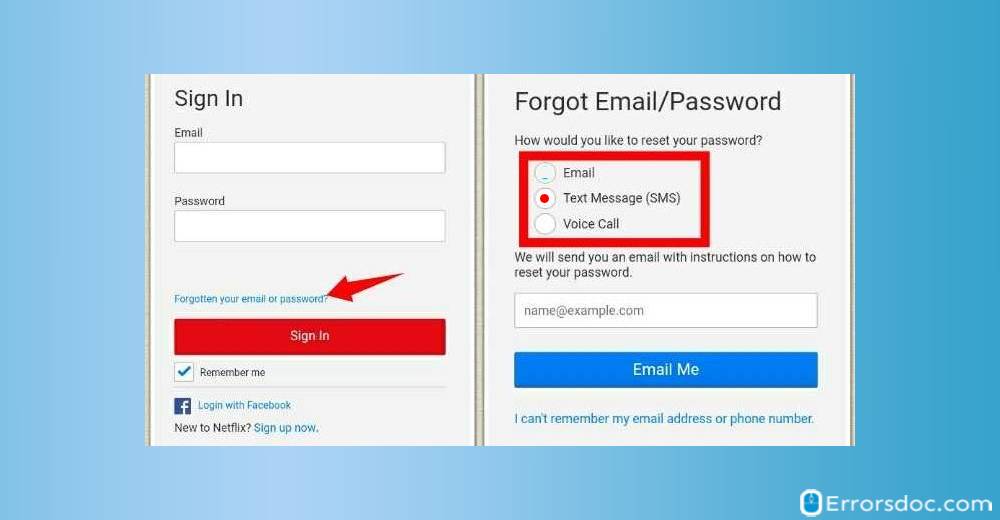
4. Now you will receive a verification code. The verification code for Netflix password reset will expire in 20 minutes. So, make sure to use it quickly.
5. Lastly, enter the code to reset the Netflix password easily.
Quick Note: For those of you who do not have a phone number linked to your Netflix account, follow the procedure for Netflix password reset via email, sign in to your account, go to “Add phone number” or “Change phone number”, and get your account linked to your number to easily reset Netflix password in case you forget it again.
3. What is the Procedure for Netflix Password Reset via Call?
Interestingly, this popular movie-streaming platform also allows you to reset your Netflix password via call. This procedure for Netflix password reset is very short and simple. Let us look at the 5 steps given below.
1. First of all, go to the official website of Netflix.
2. You will find the option for Netflix password reset via text message or voice call. Select the voice call option.
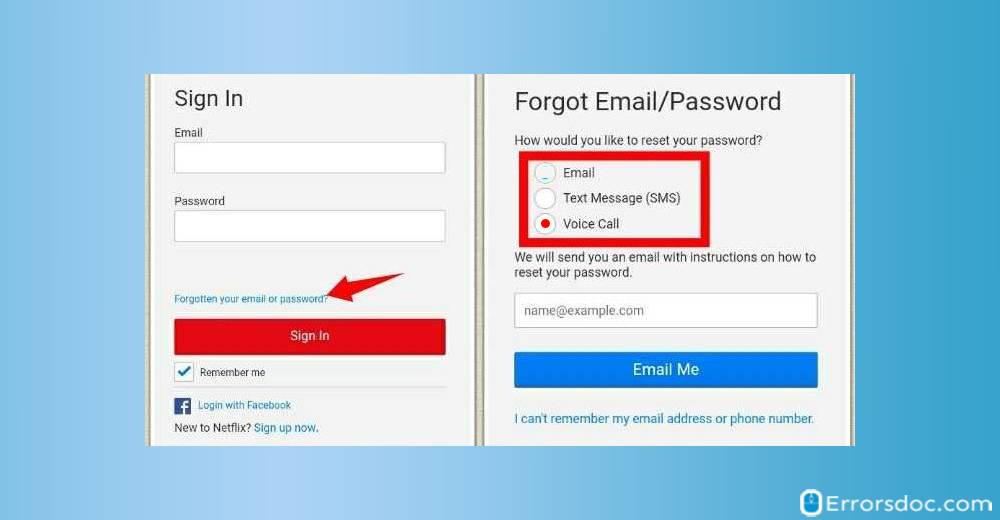
3. Now, you will be asked to provide the phone number associated with your Netflix account.
4. Next, you will find two options, “Text Me” or “Call Me”. Select the second option.
5. Within 20 minutes you will receive a verification code via a call to reset the password of your Netflix account.
Quick Note: Make certain that you use the Netflix verification code as and when it arrives because it expires soon.
4. What is the Procedure for Netflix Password Reset via Billing Information?
For those of you who are wondering “how can I reset my Netflix password when I don’t remember my Netflix email and password correctly”, this Netflix password reset method will be an excellent fix. Using this billing information method, you can also opt for Netflix password recovery when you don’t have a phone number linked to your account.
Follow this 5-step method for how to reset your Netflix password via billing information.
1. Open “netflix.com/loginhelp” on your browser.
2. Choose “I don’t remember my email or phone”.
3. Next, fill in your full name on the account and credit/debit card number.
4. The fourth step is to click on “Find Account”.
5. Once you find your account information, recover your Netflix account and password.
Quick Note: Just in case the option “I don’t remember my email or phone” is unavailable on your screen, your region might not be supportive of this method for Netflix password reset. Also, if you are paying for this streaming platform through Netflix’s billing partners, then we will suggest you to consider their partner-related billing FAQs as a solution for Netflix password reset.
How to Change My Netflix Password?
Now that we have discussed with you the expert ways to reset your Netflix password, let us also know the procedures to change it. In the coming sections, we will tell you 3 ways for Netflix change password from your desktop browser, Apple devices, and Android devices. We will also share with you how to put a password on Netflix profile.
1. How do I Change My Netflix Password from Desktop?
Sometimes there can be situations wherein you may need to change your Netflix password. You may have given your account details to someone you did not want to. Or somebody may have acquired your Netflix account and password details without you knowing it. The Netflix account change password method is very simple. In just 5 steps, we will teach you how to change Netflix password from your desktop browser.
1. On your browser, open Netflix and log in. The name of the primary account holder must be selected.
2. Then click on “Your Account”.
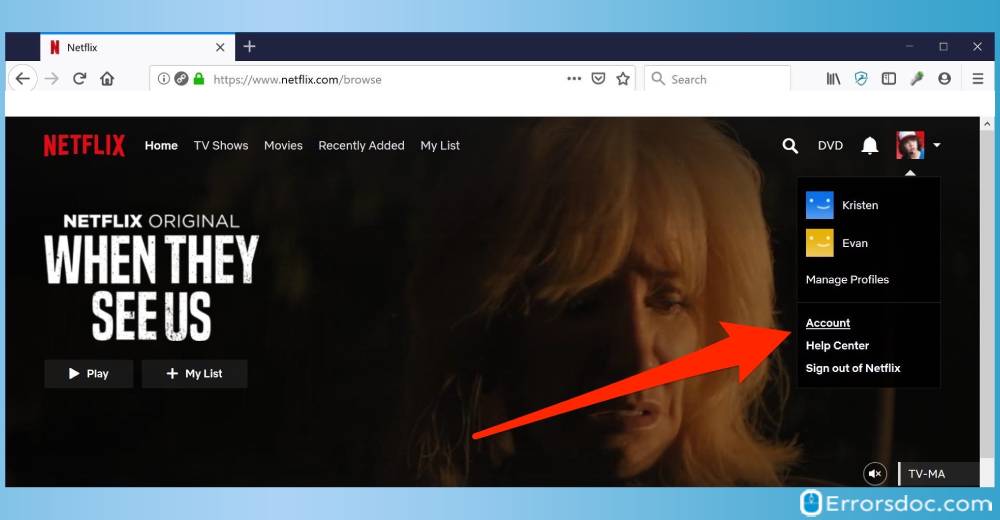
3. Tap the link for “Change Password”.
4. Provide your “Current Password”, then fill in the “New Password”, and “Confirm New Password”.
5. Select “Require all devices to sign in again with new password” if you wish to and then tap on “Save”.
Quick Note: When you suspect that someone may have taken control over your account without your knowledge, create a password that is hard to crack.
2. How to Change Netflix Password on iPhone and Android?
In this section, we will be focussing on the method to change Netflix password on iPhone and Android. This method for Netflix change password is applicable to both kinds of devices and is only 8 steps long.
1. Unlock your phone and launch the Netflix app.
2. Enter your credentials to log in. In case you do not remember your password, tap on “Forgot Your Password?”.
3. Then click on the icon of “Menu”.
4. Next, tap on “Account”.
5. Click on “Change Password” on the browser that has opened up.
6. Fill in your “Current Password”, then type in the “New Password”, and “Confirm New Password”.
7. You can select the option of “Require all devices to sign in again with new password“ if you want to.
8. Then press “Save” to complete the Netflix change password method.
Quick Note: We will suggest you to choose the “Require all devices to sign in again with new password“ option in case you are sure that your Netflix account is being used by someone you do not want to.
3. How to Put a Password on Netflix Profile?
“Can you set a password for Netflix profile?” If this is what you are thinking too, then you will be happy to know that this streaming platform provides you an option to password protect Netflix profile. By creating the Netflix profile password, that is in the form of a PIN, you can grant limited access to a particular profile from seeing your Netflix account activity.
Now, let’s take a look at the 8 steps for how to password protect Netflix profile.
1. The initial step is to go to the “Account” page of Netflix on your web browser.
2. Next, click on “Profile & Parental Controls” to lock the profile you want to.
3. Now go to the “Profile Lock” setting to make the changes.
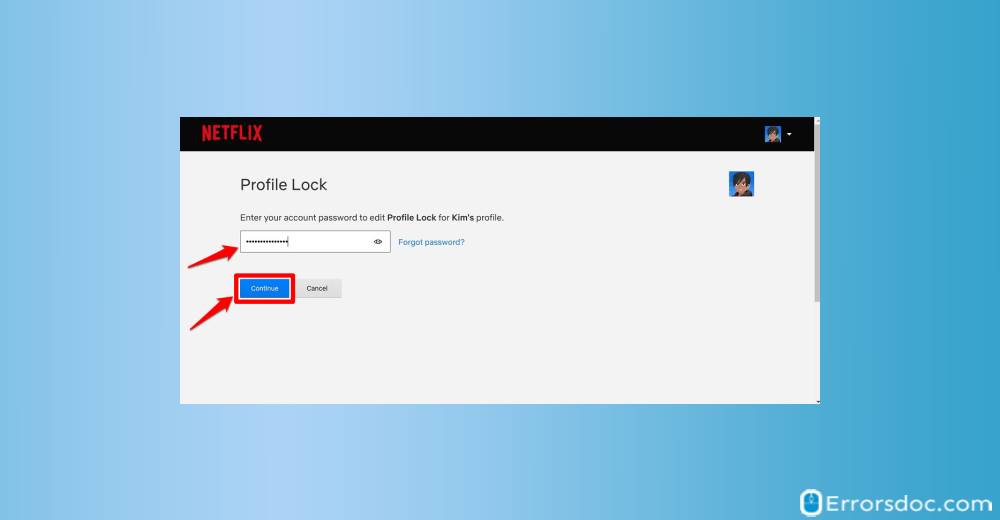
4. You will be required to enter your Netflix password.
5. Tick the box next to the option “Require a PIN” to access the profile. In case you do not want to password protect Netflix profile, uncheck this box.
6. Next, create a four-digit “Profile Lock PIN”.
7. You can also choose the option “Require PIN to add new profiles” if you want to.
8. Finally, hit “Submit”.
Quick Note: This is also a great method for setting up Netflix parental controls password. Using this feature of Netflix, you can easily control what your kids watch.
Netflix Password Rules and Tips:
If you are frequently facing situations wherein Netflix won’t recognize your password, then consider using these 4 great tips to set up a strong and hack-proof Netflix password.
1. Always create a unique Netflix password.
2. Your Netflix password should be at least 8 characters with a combination of symbols, numbers, uppercase letters, and lowercase letters.
3. Periodically change your Netflix password to prevent hacking of your account.
4. Do not include information in your password that is easily identifiable.
To Wrap it All up
We will advise you to remember your Netflix password and share it in a secure way. In case you forget it, our guide will always be available for your assistance. From Netflix change password to Netflix password reset, we taught you simple procedures for everything in this guide. We also revealed to you killers tips to create a Netflix password that cannot be hacked. We hope your password stays secure always!
We wish to make your experience with Netflix smooth in every way. If the Netflix error 40104 or the Netflix error code m7353 5101 is ruining your experience, then check out our guides to erase the problems at once.