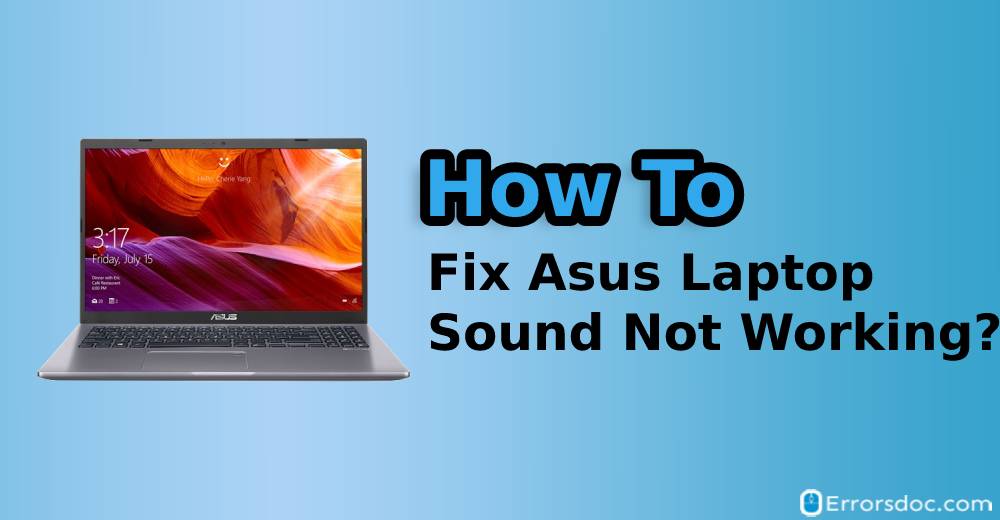Asus sound not working Windows 7, Windows 8 or Windows 10 is a problem that we can solve within minutes. Our expert knowledge of the causes of this problem makes us an expert at fixing it. We will present you with 9 great fixes along with the right steps to carry them out. These fixes will surely troubleshoot the sound problem on your Asus laptop.
Why Sound is Not Working on My Asus Laptop?
There can be many reasons for the problem of Asus sound not working Windows 7, Windows 8 or Windows 10. Some of these reasons have been provided in this section. Let’s read them.
1. The volume on your Asus laptop might not have been enabled.
2. Some sites and programs have separate volume control options. If these have been muted then the sound on your laptop will not be audible.
3. When you were turning on your Asus laptop, an error might have occured while the Windows were getting started. Thus, it may have hampered the sound of your device.
4. The sound card drivers of your device may have become outdated.
5. The cable connections of your laptop can also cause this problem.
6. When the HDMI video card has not been set as the default device, you will face troubles with your laptop’s sound.
7. This problem can persist in the case of an old BIOS of your laptop.
How to Fix Asus Laptop Sound Not Working?
Go through the 9 fixes given in this blog. From checking the settings of your Asus laptop Windows 7, Windows 8 or Windows 10 to updating its sound card drivers, we have provided you with all the best fixes to remove the problem of sound.
Fix 1: Check Settings of Your Asus Laptop
For the problem of Asus sound not working Windows 7, Windows 8 or Windows 10, one of the basic fixes will be to check the settings of the laptop. It is quite common for the users of Asus laptops to leave the sound muted. Checking the settings will, therefore, be helpful. The 5 steps of this fix are as follows.
1. To begin, make sure your Asus laptop is on.
2. Now, play a video or a music track on your Asus laptop.
3. If the sound does not play when you play the video or music track, then you will have to go to the “Sound” icon in the “Taskbar” and check whether or not that has been muted. You will be able to see a “Red Cross” icon on the speaker icon if it has been muted.

4. In case you are using any external speakers, make sure you unmute them as well.
5. Once you have unmuted both you will be able to hear the sound when you play any video or audio.
Fix 2: Check Volume in the Application of Your Asus Laptop
Several sites and programs come with a separate option to control volume. That means even when the speakers of your laptop are not on mute, you will have to access the separate volume control options of the site or program you are using to enable the sound. Try the 2 steps given below to resolve this Asus laptop sound not working problem.
1. Play any audio or video of your choice on your Asus Laptop.
2. Now, make sure to turn on the volume according to your preference.
Fix 3: Restart Your Asus Laptop
Another common cause of the problem of Asus laptop sound not working Windows 10, Windows 7 or Windows 8 is a situation wherein some error occurs while the Windows start. The simplest solution for the sound problem, when this is this cause, is to restart your Asus laptop. The following are the correct steps to restart your Asus laptop.
1. Close all the applications and programs that are running on your Asus laptop.
2. Next, click on the “Start Menu”.
3. Tap on the icon of “Power”.
4. Select the option of “Restart”.
5. Then wait for your Asus laptop to turn off and then turn on again.
6. When your Asus laptop has restarted, play any video or audio.
7. Check whether or not you are able to hear the sound.
Fix 4: Update Sound Card Drivers on Your Asus Laptop
If the Asus motherboard sound not working problem continues to persist, then it is time to update the sound card drivers of your laptop. To update the sound card drivers, read the 8 steps given below.
1. On your Asus laptop, click on “Start”
2. Type in “Device Managers” in the search bar.
3. Now, click on Sound, Video and Game Controllers”.
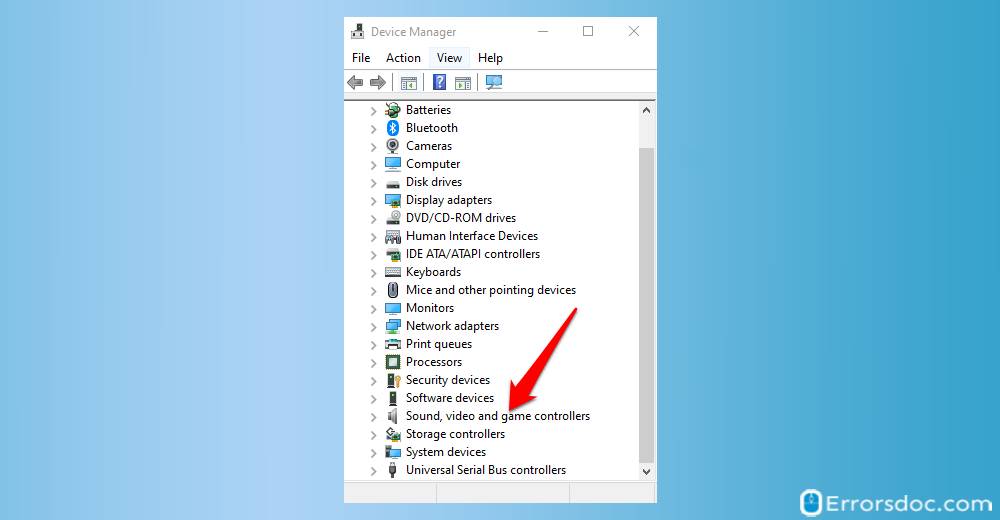
4. Make sure that there is no “Exclamation Mark” in red colour next to the option of “Sound, Video and Game Controllers”.
5. Now, you will have to update the sound card drivers.
6. Download the latest sound card drivers for your Asus laptop using your web browser. You may require information about your manufacturer and your laptop’s model for downloading the drivers.
7. When the sound card drivers have been successfully downloaded, install them on your device.
8. After the installation is complete, check whether the problem of Asus laptop sound not working has been fixed.
Fix 5: Check Cable Connections of Your Asus Laptop
The issue of Asus sound not working can occur due to the cable connections made on your laptop. When certain devices or cables are connected to the ports of your Asus laptop, sound problems can emerge.
The chances of such an instance can be less than frequent. To settle this problem, we will advise you to remove all the devices or cables (such as earphones or headphones) connected to your Asus Laptop. Then reconnect these cables or devices after a while. Now, check whether the problem of Asus laptop sound not working Windows 10, Windows 7 or Windows 8 has been settled.
Fix 6: Change Settings of HDMI Video Card on Your Asus Laptop
“Why is my sound not working on my Asus laptop?” To answer your question, it can be said that, at times, the usage of the HDMI video card of your Asus laptop can cause some sound problems. The HDMI video card is not a default audio device.
When you are using this card, some error in its settings can occur and be a source for the sound problems. Changing the settings of the HDMI Video Card can easily shoot this problem. Let us see how you can make changes to these settings.
1. On your laptop’s “Taskbar”, click on “Start”.
2. Type “Control Panel” in the “Search Box”.
3. Click on the option of “Sound”.
4. Now, you have to click on the “Playback” tab.
5. Locate the device that is labelled as “Speakers”.
6. Then select the option of “Choose Default”.
This set of steps will help in ensuring that the sound passes through the HDMI cable of your Asus laptop. Your laptop having a separate sound card or built-in audio on the motherboard will require correct output device selection on the “Playback” tab. Thus, this solution will be very helpful in troubleshooting the problem of Asus motherboard sound not working.
Fix 7: Use Windows Troubleshooter on Your Asus Laptop
Sound not working on Asus laptop Windows 8, window 7 or Windows 10 can disappoint you, especially when you are watching a really exciting movie. The in-built Windows Troubleshooter Tool has been made to help you out when faced with such problems. Here is how you can use this in-built tool.
1. On your Asus laptop, click on the “Start Menu”.
2. In the “Search Box” visible, type in “Troubleshoot”.
3. Open the “Troubleshooter”.
4. Choose the option of “Playing Audio” and play it using the “Troubleshooter”.
5. In case the “Troubleshooter” finds any flaws while the audio is being played, it will fix them immediately.
Fix 8: Update BIOS of Your Asus Laptop
Are you using a Windows 7 or Windows 10 Asus laptop? If you are finding the sound not working Asus laptop problem, then it is possible that the BIOS of your device has not been updated. Updating the BIOS will be highly recommended. To update the BIOS on your Asus laptop, the following is the procedure you should follow.
1. Go to the official website of the manufacturer of your Asus laptop.
2. Download the latest “BIOS” for your system.
3. Enable the “Sound Card” after entering the “BIOS”.
4. Once the “BIOS” of your Asus laptop gets updated, start your computer.
5. Then play any audio or video to check the sound.
Fix 9: Reinstall Sound Device on Your Asus Laptop
The Asus sound not working Windows 7, Windows 8 or Windows 10 issue can occur due to a problem in the sound device of your laptop. To remove this problem in an instant, reinstalling the sound device will be an excellent idea. Learn how to reinstall this device in 6 short steps.
1. Go to the “Start Menu”.
2. Now, type “Device Manager” in the “Search Box”.
3. Open it and then right-click on the “Sound” device.
4. Then uninstall this device.
5. The next step is to shut down your system.
6. Now, restart the system. Windows will reinstall the “Sound” device automatically.
In Summary
This blog helped you to identify the causes of the sound not working on your Asus laptop Windows 7, Windows 8 or Windows 10. It also showed you 9 cool fixes to remove this problem instantly. We made our best efforts to troubleshoot this problem with your Asus laptop. If our efforts worked well for you, then don’t forget to share with us your words of appreciation in the comment section below.
The sound issues on your Asus laptop have now been taken care of. Now, what about the problem of your Asus router failing to work? View the most effective fixes for Asus router not working problem to get it resolved.