Do you find updating the Asus motherboard BIOS too complicated? This is one of the best guides to learn simple methods for the Asus motherboard BIOS update. In addition to these simple methods, you will also find great tips for updating the motherboard BIOS in this post.
Without any further delay now, let’s start reading this guide.
How to Update BIOS for Asus Motherboard?
3 methods have been mentioned below to help you update the motherboard BIOS of your Asus device. Perform the method which you find the most suitable as per your system.
Method 1: Update Asus Motherboard BIOS via EZ Flash
Using the EZ flash is one of the methods to update the BIOS of your Asus laptop. Are you new to using this method? Know here how to update Asus motherboard BIOS by using the EZ Flash method. Read the following 14 steps.
1. The first step is to boot the BIOS of your Asus laptop.
2. Go to “Tool”.
3. Go to “EZ Flash”.
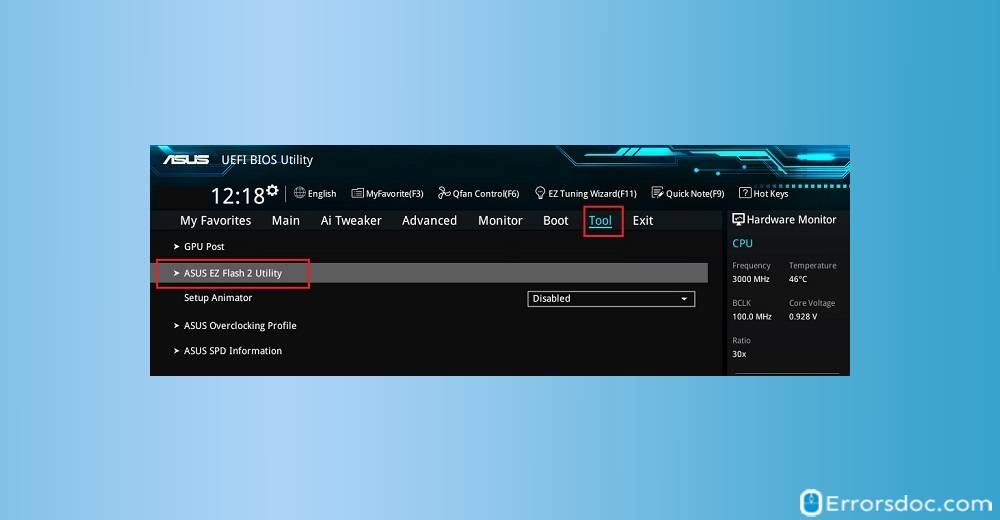
4. Note the present version of the BIOS.
5. Now, visit the official website of Asus and download the latest BIOS iteration.
6. Store the BIOS iteration in a USB device.
7. Now, again boot to BIOS.
8. Next, go to “Tool”.
9. Select “EZ Flash”.
10. Choose your USB device and file. Then tap on “Enter”.
11. Before you update, you will receive a prompt. You have to accept it.
12. The next step is to reboot.
13. Make sure that the update gets applied to the BIOS.
14. For applying the Asus motherboard bios settings again, you will have to do it manually.
Method 2: What is the Procedure for Asus Motherboard Update BIOS Windows 10?
Let’s take a look at how to update Asus motherboard BIOS Windows 10. Read the 14 steps given below carefully. Then carry out this procedure correctly. You will be able to update the Asus motherboard BIOS of your Windows 10 system easily.
1. First, check your system’s information. For this, open “Run”, type in “msinfo32” and press “Enter”. Then check the version of “Asus BIOS” and “Operating System”.
2. Open the official website of Asus. Look for your motherboard. Click on “Support”.
3. Choose “Driver & Tools”.
4. Select your “Operating System”.
5. Check for the latest BIOS update available for the motherboard. Then press “Download”.
6. When the download is over, the “.cap file” has to be extracted. Copy it to your USB flash drive.
7. Restart your Asus system.
8. Enter the BIOS. Press the Asus motherboard bios key “F12” or “Esc” constantly.
9. For the “Advanced Mode”, tap the “F7” key.
10. Select “Tools and Asus EZ Flash Utility” and hit “Enter”.
11. Locate the “.cap file” and press “Ok”.
12. Wait for at least 10 to 20 seconds. For applying the BIOS motherboard update, you will be asked to confirm. Press “Ok” again.
13. Now, reboot your system.
14. Again enter the BIOS and check whether it has been updated.
Method 3: How to Flash Motherboard BIOS Asus via MFLASH?
The procedure to flash BIOS of Asus motherboard can seem complex to many of you. Here, we have simplified it. Below, you can learn how to flash Asus motherboard BIOS in 15 simple steps.
1. Note down the model number of your device.
2. Access the case of your device.
3. Look for the “MS-XXXX” number.
4. Also, look for the motherboard’s version number. You will find this in the PCI slot.
5. Now, boot your system.
6. Next, tap “Delete”. Then confirm the version of BIOS.
7. Then download the version BIOS that is in accordance with your device and motherboard. Keep it in a USB device.
8. The downloaded file of BIOS-zip will have to be removed. Paste it in the USB device.
9. Enter the BIOS setup by pressing “Delete”.
10. Select “Utilities”.
11. Then click on “M-Flash”.
12. Tap the “Choose One File to Update BIOS” message.
13. A USB storage will show up with the BIOS you downloaded. Select the USB storage.
14. Select the BIOS that has to be updated and tap “Enter”.
15. Now, your system will reboot automatically. Then the procedure to flash AMI UEFI BIOS will be over.
7 Helpful Tips for Asus Motherboard BIOS Update
1. While you perform the methods shown above, avoid turning off your Asus laptop. During the electrical storms, you should try not to do this as it can cause any damage.
2. The flashing of BIOS can clear all the settings. So, for this reason, we will suggest you to not overclock the settings before you perform these methods.
3. When you are updating the Asus motherboard BIOS via the internet, many boards will store the update locally. You can remove the firmware that existed earlier and then begin the process of updating the BIOS of your Asus laptop. Also, if you can, choose a wired connection.
4. For the purpose of updating the firmware, wipe the board initially to the present blocks that are housing the firmware. Then initiate the update one block at a time for flashing your laptop.
5. Before updating the firmware, please wipe the boards to the present blocks which are housing the firmware. Afterwards, you can update the blocks one at a time for flashing the device.
6. In case the BIOS in Asus motherboard fails to update due to a bad flash, you can change the physical switch present on the board. The backup BIOS chip will get enabled.
7. Also, be very careful when you are handling the board. On the off chance that you break anything, seek professional help to get the damage repaired.
Asus Motherboards Compatible with the Methods
The methods and tips provided in this blog will be useful for the BIOS of the Asus motherboards shown in the following table.
| Asus Prime A320M K Motherboard | Asus B450 Motherboard | Asus G41 Motherboard | Asus H61 Motherboard |
| Asus H61M K Motherboard | Asus M5A78L M USB3 Motherboard | Asus P5K Motherboard | Asus Motherboard P5KPL AM IN |
| Asus P5G41T M LX Motherboard | Asus P5Q Motherboard | Asus P5QL Pro Motherboard | Asus P5QPL AM Motherboard |
| Asus P6T Motherboard | Asus Sabertooth X58 Motherboard | Asus Z97 Motherboard | Asus Z97 K Motherboard |
Concluding Words
Updating the motherboard BIOS of your Asus system would not seem tough anymore. Right? If you liked our efforts to provide you with such simple methods, then do appreciate us with your comments. We’ll feel pleased!
Do you also need help with methods for how to setup Asus BIOS? Read our guide and set it up like a pro!
