The role of a product key is very important as it is required to start your Windows machine. To enter this product key, first, you need to locate it. If you want to know how to find Windows 8.1 product keys, we will enlighten you.
A Windows 8 pro product key can be found in different ways. Therefore in this guide, we will teach you a number of ways to find the Windows 8 product key free and use it to activate the Windows machine. Let’s read further.
In this particular guide, we will find the Windows 8.1 product key free by pursuing the following methods. Go through them:
- Different Ways to Find Windows 8.1 Product Key Free
- The Procedure for Finding the Windows 8 Product Key Free
- Method 1: Find Windows 8.1 Pro Product Key Free When Can’t Boot PC
- Method 1.1: Check Sticker on PC or Laptop
- Method 1.2: Check Sticker on DVD Packaging
- Method 1.3: Find Product Key in Your Emails
- Method 1.4: Find Product Key using Hard Drive and ProduKey
- Method 2: Use Windows 8.1 Product Key Finder
- Method 3: Find Windows 8 Pro Product Key with the Command Prompt
- Method 4: Get Windows 8 Pro Product Key using the Windows PowerShell
- Method 5: Download Windows 8 Product Key Free using ProduKey
- Method 6: Get Windows 8.1 Pro Product Key Free with Registry Editor
- Method 7: Ask for Key Replacement from Microsoft to Activate Windows 8
Different Ways to Find Windows 8.1 Product Key Free
As stated earlier, a Windows product key can be found in different ways. If you purchased a physical copy of the Windows 8 or 8.1 product key then the product key should come with it on the label. This can be found underneath the laptop machine as a sticker.
Furthermore, you can find Windows 8.1 pro product key free by running the Command Prompt, using PowerShell, or Registry Editor. You can also use the Windows 8.1 product key finder such as ProduKey or WinKeyFinder in order to retrieve the product key.
These are the different ways to find the product key for your Windows 8 or Windows 8.1 computers. Thereafter, you can activate the Windows PC by adding the product key. Let’s read further to locate the product key with a step by step guide and the manual procedure of Windows 8.1 product key activation.
Special Note: If you are unable to grab your product key then you can buy Windows 8 product key. By doing so, you will be given the product key by your service provider. Thereafter, you can activate your Windows 8 computer.
The Procedure for Finding the Windows 8 Product Key Free
We have talked about different ways (in brief) of finding the Windows product key. These ways can be used in certain conditions. For instance, if you are able to boot your Windows computer then you can find the product key by using PowerShell, Command Prompt (CMD), or using the ProduKey tool.
However, if your PC cannot boot then you can check for the sticker with a product key printed on your device or a physical copy of the DVD packaging. Besides that, you can find the product key in your emails if you purchased the Windows online. Let’s understand all these methods in the following guide to find and activate the Windows machine.
Method 1: Find Windows 8.1 Pro Product Key Free When Can’t Boot PC
In the first method, we will understand how to find Windows 8 product key if you can’t boot your PC. This method requires you to check the sticker on the device, DVD packaging, emails from Microsoft, or find the product key using the hard drive and ProduKey tool.
Method 1.1: Check Sticker on PC or Laptop
Not every manufacturer places their sticker on the laptop model. However, some manufacturers do so for certain models. If you have the desktop then you can check the sticker behind the screen or monitor whereas for laptops, the sticker can be found underneath the laptop.
The sticker has a product key printed with 24 characters (in 5 sets separated by hyphens). Once found, you can enter the product key in order to launch your operating system.
Method 1.2: Check Sticker on DVD Packaging
Those who have purchased DVD packaging of Windows 8 (a physical copy on DVD) can check the packaging to find the Windows 8 product key activation free. The DVD packaging should have a sticker on it containing the Windows 8 product key. It can be inside the packaging so you can check the paper or card kept inside.
Method 1.3: Find Product Key in Your Emails
If you bought the Windows 8 online (from Microsoft) then you must have received an email from Microsoft containing the product key. Therefore, you should check your emails received from Microsoft and note down the 25- digit product key to activate your Windows 8 or 8.1.
Method 1.4: Find Product Key using Hard Drive and ProduKey
When you cannot boot the device but the hard drive containing Windows 8 is working, you can view the product key. However, for this method, you need to use Produkey so that this tool can retrieve the key from your hard drive.
To do so, you can remove the hard drive from your non-working computer. Once you safely remove the hard drive, you can go through the following instructions stated below:
- Connect the hard drive to the secondary monitor. To make the process easier, you can put the hard drive into the external drive enclosure and then connect to another PC.
- Then, you can download and run the Produkey on your computer.
- Use the F9 key when you run the Produkey. Doing so, the “Select Source” menu will open.
- Click on the radio option located next to the “Load the product keys of external Windows installations from all disks currently plugged to your computer” option.
- Hit the “OK” button to view the product key.
Once you are done following the steps, the product key will be displayed from the hard drive. This is the smart way to find the Windows 8.1 product key free and use it to activate WIndows 8 machine.
Method 2: Use Windows 8.1 Product Key Finder
If Windows 8 is installed already then you can easily grab the Windows 8 product key activation free. For this, you will have to use WinKeyFinder.
In this method, we will extract the product key from your operating system using the Windows 8.1 Product Key Finder. Let’s know how to do it.
- Visit the link: https://www.winkeyfinder.com/.
- Download the WinKeyFinder software based on your operating system.
- Save the file location when prompted.
- Once downloaded, unzip the file on your computer.
- Open the “winkeyfinder.exe” file with a double click.
This will show you the product key for your operating system. Thereafter, you can copy and use the product key when required.
Method 3: Find Windows 8 Pro Product Key with the Command Prompt
When you can boot your PC, the product key can be easily found by executing the command. This can be done by using the Command Prompt. Let’s know how to find Windows 8.1 product keys using a command line.
- Bring the Windows search bar by using the “Windows + S” keys. Alternatively, you can click on the magnifying glass icon located on the “Charms” menu.
- Type in “Command Prompt” or “CMD”.
- When “Command Prompt” appears in the result, click right on it and choose “Run as administrator”.
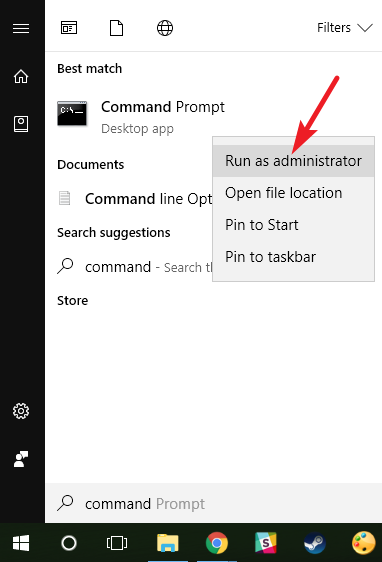
Note: If your screen prompts you to enter the admin password, you can do it in order to run CMD with admin permission.
- Type the following command line in the “CMD” window:
- wmic path softwarelicensingservice get OA3xOriginalProductKey
- Press the “Enter” key in order to run the command.
After following the aforementioned steps, the process will start finding the product key for your operating system. Once you receive the 25 character code, you can use it to activate your Windows 8 or 8.1 computer.
Method 4: Get Windows 8 Pro Product Key using the Windows PowerShell
Another method to get your Windows 8.1 product key 2019/2020 is to run the PowerShell on your Windows computer. Then, you can execute the command to view the right product key for your operating version. Let’s learn how to find Windows 8.1 product keys using Windows PowerShell.
- Use “Windows + S” keys to open the Windows search bar. Alternatively, you can click on the magnifying glass icon located on the “Charms” menu.
- Type “PowerShell” or “CMD” in the search bar.
- Click on the “PowerShell” when it appears in the result. Make sure you run it as an administrator.
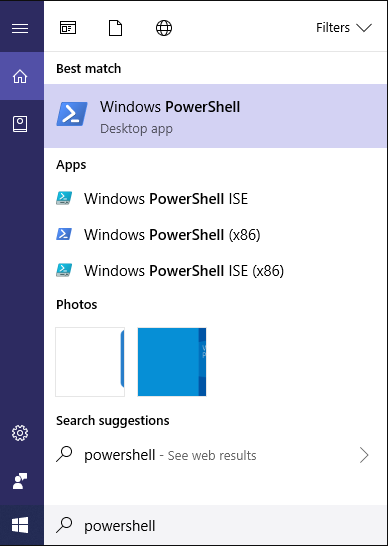
- Enter the command line mentioned below:
- (Get-WmiObject -query ‘select * from SoftwareLicensingService’).OA3xOriginalProductKey
- Press the “Enter” key to run the command line.
This will start finding the product key for your Windows 8 PC. You can wait during the process. Once the product key displays on your screen, you can use it to activate Windows machines.
Method 5: Download Windows 8 Product Key Free using ProduKey
ProduKey works like a Windows 8 product key generator. By using the Nirsoft platform, you can view and download the ProduKey for x64 or Zip file to extract the key. This process does not require admin permission.
To know how to find Windows 8 product key, you can go through the following instructions:
- Visit the link: http://www.nirsoft.net/utils/product_cd_key_viewer.html.
- Here, you can download ProduKey for 32 or 64 bit systems.
- Go to the “Downloads” folder on your computer.
- Click right on the downloaded product key folder.
- Choose the “Extract here” option.
- After extracting the zip file, open the folder named “ProduKey.exe”.
Once you are done performing the steps, a new app launches where you can view the Windows 8.1 product key 2020 for Windows 8. Then, you can use it to activate your PC.
Method 6: Get Windows 8.1 Pro Product Key Free with Registry Editor
To find your Windows product key, you can open the Registry Editor. To do so, you can pursue the following steps mentioned below:
- Use the “Windows + R” key to open the “Run” dialog box.
- Type “Regedit” in the text field.
- Hit the “OK” button.
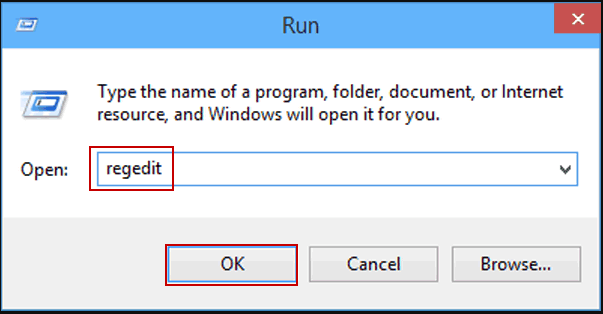
- When the “Registry Editor” opens, navigate through the following key:
- HKEY_LOCAL_MACHINE\SOFTWARE\Microsoft\Windows\CurrentVersion
- Here, you can check “Productld” and right-click on it.
- Choose the “Modify” option.
- View the number available on the screen.
This is how you can find the product key from your registry on Windows PC. Make sure you close the window to not make any changes by mistake in the registry.
Method 7: Ask for Key Replacement from Microsoft to Activate Windows 8
In case you are unable to find the product key then you can buy Windows 8.1 product key. Before moving forward, you need to check if you use the Windows OEM version. If that is an OEM then you can contact the support team of your computer vendor. If the vendor cannot help then you can connect with the Microsoft support team and get your replacement key.
Once you receive the replacement key, you can activate Windows 8. But before that, we will remove the existing key and install the new key by using the Command Prompt. To do so, you can jump to the following instructions mentioned below:
- Click on the magnifying glass icon located on the “Charms” menu or use the “Windows + S” keys to bring the Windows search bar.
- Type in “Command Prompt” or “CMD”.
- When “Command Prompt” appears in the result, click right on it and choose “Run as administrator”.
- Enter the “slmgr/upk” command in the “CMD” window. This will uninstall the existing product key.
- To add a new product key, type “slmgr /ipk XXXXX-XXXXX-XXXXX-XXXXX” in the “CMD” window.
Note: Instead of “XXXXX-XXXXX-XXXXX-XXXXX”, you can add the product key provided by Microsoft.
Doing so, the new product key will be replaced. You will be notified when the process is successfully complete. Thereafter you can refresh your monitor and verify the product key in the Properties page. This is how you can activate your Windows 8 computer.
Bonus Tip: Use a Third-Party Windows 8.1 Product Key Generator
We have provided the best possible methods to grab the product key. But, if you find these methods a bit tricky, you can simply use the third party tool.
By using the Windows 8.1 product key generator, you can easily find the product ID or product key along with other license keys. All you have to download and install the Windows 8 product key generator on your computer.
Thereafter, you can navigate through its functions and view Windows details to find your product key. You can also save the key to use it for activating your Windows machine.
In brief
A product key is mandatory to activate and verify your WIndows system. Thus, it is necessary to find and use a product key for Windows PC.
Now, finding this product key is not that hard. It can be searched in different ways. In this guide, we have talked about a number of ways through which you can get your product key.
Whether you can boot your PC or not, you can follow the methods accordingly. For instance, if you can’t boot your PC, you can check the sticker on your laptop, DVD packaging, emails, or use a hard drive with ProduKey.
On the other hand, if you can boot your PC then the product key can be found by using WinKey Finder, Command Prompt, Windows PowerShell, Registry Editor, or download the product key using ProduKey.
These methods will surely help you to get your product key. In case, nothing helps then you can contact your PC manufacturer so that they can provide you a key replacement for your operating system. Alternatively, you can download the Product Key generator.
Do you want more interesting guides on Windows? If yes, go through the following links to perform certain tasks on Windows:
