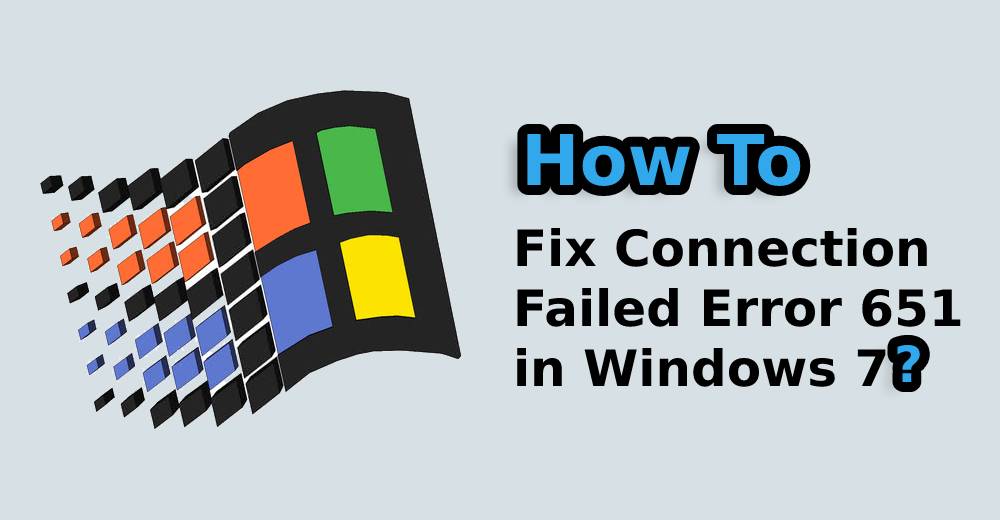As Windows 7 offers so many features and tools to the users there are instances when errors have been reported. Error 651 Windows 7is a common error experienced by the users. If you are encircled in such scenario, do not panic. It is an usual error and can be easily fixed. Error 651 is reported as connection failed error that is accompanied with an error message: The modem or any connecting device has reported an error. This error is signified as the Connection Failed Error 651.
What are the Possible Causes for Error 651 Windows 7?
For the resolution of the connection failed Error 651 you need to know the reason for the cause of the error. Error 651 Windows 7 is indicated as common error for the Windows users that crops up usually while the user attempts to connect via PPPoE connection. PPPoE means Point to Point Protocol over Ethernet, and it allows connecting remotely to multiple PC users on an Ethernet local area network (LAN).
The different reasons responsible for error 651 are as follows:
- Improper/Incorrect Internet and IP configuration or the network card driver issue.
It is usually very difficult to identify the cause of this error. However, you can follow the below resolution methods mentioned below with detailed steps.
How to Fix the Connection Failed Error 651?
The different Ways to fix the error 651
- Reboot your system and modem
- Then upgrade your network card driver
- Resolve the settings in Network and Sharing Center
- Re-configure TCP/IP on your Windows
- Turn off the auto tuning functionality
Sol 1 – Error 651 : Reboot your System and Modem
If you identify the network connection error 651 happens due to your PC or modem problem, and there might be issues while the connection is being made. In such scenario you simply reboot your modem and system to get back the get back the connectivity.
- Disable your system and ensure that all the work recently done have been saved prior shutting down your Windows.
- Disable your modem and unplug it.
- Remove the cables that are linked to the modem and system.
- To connect the cables again rightly to the modem and computer you will have to wait for 30 seconds.
- Connect again by proper plugging and turn it on.
- Start your computer and once it functions normally, attempt connecting once again.
Sol 2 – Error 651 : Upgrade your Network Card Driver
This error also can happen due to expired network driver in your system. It needs to upgrade the network card driver in your Windows to fix Conection Failed Error 651. If you are not proficient with going ahead with the driver issues, use Driver easy tool to carry out the same.
Driver Easy is specially designed to identify the health of your system and successfully install the right drivers in your computer. With the help of this tool it becomes easy to find out the problem in the OS and chances of occurring mistakes reduces while the system is processing. With the tool you save abundant time and money.
The drivers can be updated automatically using the tool – Driver Easy – Pro version or totally free. With two simple steps with the Pro version you can fix the error.
- Easily download and install Driver Easy tool. Download the .exe file in a USB drive from the system with the Internet connection.m.
- Once the installation is done you run the Driver Easy. Then you have to choose Scan Now option. Then Driver Easy tool will perform the scan on your computer and identify the problem drivers.
Once thorough scan is done you click on the update option that is close to the network device to download the right driver. Also you can click on the update all option to download automatically and install the right version of all problem drivers.
Sol 3 – Error 651 : Resolve Network Settings and Sharing Center
When issue is in the network it is recommended to follow the common solution to verify your network settings in your system.
- Turn offIPv6 for your Internet connection for your dialer modem
- Click the Internet icon going below on your computer
- Click on Open Network and Sharing Center option
- Generate a new dial up link. This helps your system to verify in case the modem is rightly configured to the bridged mode.
In case you have generated a network connection for your network it can easily fix the problem.
- You need to click the Internet icon below.
- Click Open Network and Sharing Center.
- Then click Change adapter settings.
- Click Choose a copy by clicking the Create Copy.
- Then click the original dial up connection -> Choose Delete.
- Connect to the network to check if it is functioning properly.
Follow the steps in case you are connecting to the network for the first time. You will need to generate a dial up connection for it.
- Click the Internet icon going below
- Click Open Network and Sharing Center.
Sol 4 – Error 651 : Re-configure TCP/IP on your Windows OS
TCP/IP refers to Transmission Control Protocol/Internet Protocol, and implemented as communication protocol in the private network. They are responsible for different parts when processing the Internet connection. TCP states how the communication modes can be generated by a program via a network, when the IP is responsible for the address of each packet and ensure that it is forwarded to the right address. For fixing error code 651, attempt re-configuring of TCP/IP to link the Windows network stack once again.
- Go to the search box and Enter Type cmd
- Click Command Prompt (in case you are using Windows 7, right click cmd) to choose Run as administrator.
- Click Yes to confirm
If the above methods do not work you can connect with the reliable support agency ErrorsDoc.com. It is a reliable support agency that hires experienced technical support team who assure to fix connection failed error 651 Windows 7. They are easily approachable over phone, email or live chat mode. Call to the toll free phone support number +1-866-496-0452 and fetch instant support.