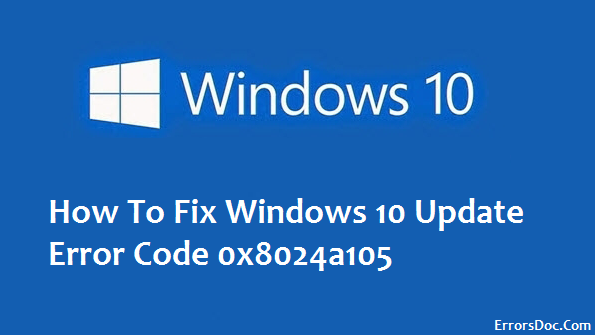At times updates don’t just pop up alone in your computer, they end up inviting unwanted guests call errors. Hold on and ignore those worried thoughts from entering your mind because we got for you some effective solutions in hand. There are numerous errors related to Windows 10 update like 80244019, 0x80070057, 0x800705b4, 0x80070005, and 0x8024a105. Here we will focus on the error code 0x8024a105, which is caused due to wrong configured system files in your windows. There are several other reason that leads to this error, it can be issues related to an improper deletion of applications, an incomplete installation, attack by a virus, improper shutdown or an incomplete uninstall.
Listing below some of the effective fix-up methods for your system:
Method 1: Reinstall Windows 10
This method stands with the highest possibility of resolving the problem of Microsoft Windows 10 Update Error Code 0x8024a105. Before any reinstall make sure that you have back up for your important files and documents.
- Link your windows 10 product key with your Microsoft account.
- Go to Settings>Update & Security> Activation.
- If you have not linked to the Microsoft account, the status ‘Windows is activated with digital license’, will not be shown.
- To fix it, head to Settings > Accounts > Your Info. Click on ‘Sign in with a Microsoft Account’ and do follow the prompts.
- When done, you will see the message ‘Windows is activated with a digital license associated with your Microsoft account’
Method 2: Perform a Clean Boot
Another solution that can get rid of this error is by performing a clean boot
- At first press Windows key + R together to let the Run dialog pop up
- Now type ‘msconfig’ and hit Enter
- This will lead the System Configuration dialog box to appear.
- In the Services tab, check the box next to ‘Hide all Microsoft services’, and click Disable all.
- Click in Open Task Manager in the Startup tab
- Now repeat step number 1-3 and in the Startup tab, click ok.
- Then, reboot your PC
Run Windows Update Troubleshooter
This method is said to be the easiest method to fix this kind of error. Follow the steps described below to solve the issue –
- At first, download troubleshooter for Windows 10 from Microsoft’s site.
- Do follow the on-screen instructions properly to install it.
- Now run the Windows Update Troubleshooter.
- Once you see that the process is complete, update Windows again and install the rest of the updates that are available
Update and Download Windows 10 Drivers
In many cases outdated Windows 10 drives can lead to the Windows update error 0x8024a105. You should always try to opt for reliable Windows driver update utility like Driver talent, so that the process takes place automatically and such issues are kept miles away from your PC.
Avail Contact Support from Technical Experts
We wish that the above methods were helpful for you and were successful in solving the issues your system had. Our technical support team is available 24×7, for further help or queries do reach out. We would be more than happy to help and assist you. You can call our technical team at toll-free helpline number +1-866-496-0452. We also can have a conversation with the staff via Online Chat Support by clicking on our website.