Error code 0xc000021a is one of the common Windows error reported by the users. This error is encountered by the Windows 7, 8 & 10 users basically. The error is the result of different scenarios and accompanied with different error messages. Go through the comprehensive discussion about the symptoms of the error, error messages and possible workaround solutions.
Symptoms of Error Code 0x000021A
Walk through the various error messages, error symptoms, warnings etc. that are associated with this error.
Symptom I: 0xc000021A error screen
The 0xC000021A error is also identified as a Blue Screen of Death or BSoD error ( Blue Screen of Death) that happens while the Windows user-mode subsystem is compromised.
Description: The Windows user-mode subsystems are: WinLogon or Client Server-Runtime Subsystem (CSRSS). These 2 sub-systems are compulsory for Windows to perform.
If these are compromised, Windows stops running and will show this error.
Error Message: The error message that is displayed on your screen is commonly this:
“STOP: c000021a {Fatal System Error}.The Windows SubSystem system process terminated unexpectedly with a status of 0xc0000005. The system has been shut down”.
The Windows error 0xC000021A is also known as:
- STOP 0xC000021A
- STATUS_SYSTEM_PROCESS_TERMINATED (Status System Process Terminated)
- HALT: c000021a {Fatal System Error}
- STOP c000021a
This is the way Windows error code 0xC000021A is displayed on Windows XP, Windows Vista or Windows 7 systems. For the Windows 8, Windows 8.1 or Windows 10 users the error messages can be viewed the same way along with the same error code.
Major Causes of Error Code 0xc000021a
When an error occurs there are multiple reasons for the occurrence of the error. The primary reasons why the error occurs is discussed below. Knowing the reasons help why the error has occurred:
- Improper setup of software or driver: The common reason that might result this error is due to the improper functioning of the software or system driver.
- Corrupt or Damaged System registry: It might also happen due to damaged system registry. The system registry gets damaged due to disk read/write errors, power outages or virus attacks.
How to Stop Code 0xc000021a In Windows 10?
Simple and easy recovery resolutions are recommended for fixing the “0xC000021A” error by implementing the default Automated Repair option. The EasyRE tool is a strong tool that is available for Windows XP, Vista, 7 and 8 users currently. If it is not available it can be downloaded and generated on any other computer. Follow the steps to download and execute the tool.
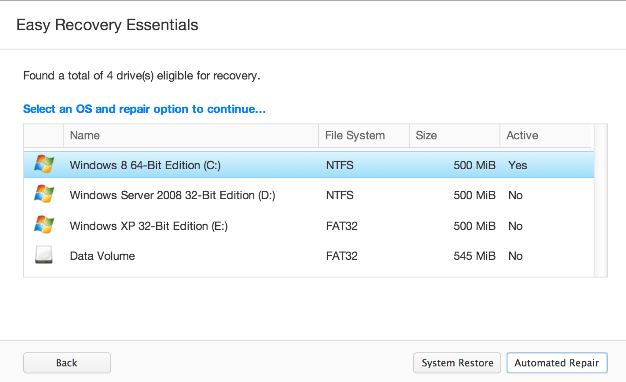
- Download Easy Recovery Essentials. Confirm your Windows version (XP, Vista, 7 or 8) prior attempting download of EasyRE. It helps to know which Window version you are have installed and are using.
- For burning the image follow the below instructions. These steps will help to burn the bootable ISO image cautiously. Creating a bootable CD is bit complex. Also with the help of the instructions you can make a bootable EasyRE recovery USB drive.
- Start your computer from the EasyRE CD or the USB created by you.
- Run the EasyRE tool. When it runs select the “Automated Repair” option ->click Continue.
- Select “Automated Repair” in EasyRE
- When the EasyRE tool runs it scans the drives of your computer, diagnose and choose then select the drive letter for your Windows installation from the list -> Click on the Automated Repair button to begin.
- Select the drives related with the Windows installation you attempting to repair.
- EasyRE begins to analyze the drive chosen for issues. The EasyRE tool will examine and try to repair the error automatically with the disk, partition, boot sector, file system, bootloader, and registry. No break is needed as the repair tool is completely automated.
- Finally the EasyRE tool starts locating errors and makes corrections to the selected Windows installation.
- When the process is over the EasyRE tool creates a report of the searches made. Click on the Restart button to restart your PC and check the changes are implemented.
- The “0xC000021A” error will show the errors fixed when your computer starts.
- Windows starting up successfully.
Need Help In Resolving Error Code 0xc000021a In Windows 10. Call Expert @ USA/Canada +1-866-496-0452 & UK +44 2896 002856
How to Stop Code 0xc000021a on Windows XP?
Solution I: Start Computer to the “Last Known Good Configuration mode”
In case you start your Windows XP system into the “Last Known Good Configuration mode”, it compels your system to follow the prior saved Windows Registry version: the previous time when your system boot without errors successfully.
The Last Known Good Configuration mode is considered to be a instant fix for the 0xC000021A error.
Follow the below listed points to boot your computer into this mode:
- Reboot the system
- Hold on until the system completes the post process ( the system details displayed on your screen)
- Use the F8 key again and again till you come across the list of boot options available
- Select the Last Known Good Configuration -> Press Enter
- Hold on till your computer boot into this mode
Solution II: Uninstall the Program/Driver Installed Earlier
In case you face the problem after you have installed a fresh software or hardware driver, or any kind of new installation to your Windows XP system, you will have to boot into Safe Mode and then uninstall it. You will have to connect with the manufacturer or check online for an update version of that software or driver that is compatible with Windows XP. Below mentioned step need to be followed to boot Windows XP into Safe Mode:
In case you are unable to boot into Safe Mode, you have to move to fixing the error 0xC000021A with EasyRE tool to resolve the error automatically. You can run EasyRE from any CD, DVD or USB drive.
- Restart your system
- Use F8 key prior the Windows XP logo is displayed
- Choose Safe Mode by moving to Windows Advanced Options menu
- Press Enter
Solution III: Perform System Restore
In case the System Restore is turned on for your computer, you can attempt and restore the system to a previous restore point. To carry out the system restore process you will have to follow the below listed steps in Safe Mode on a Windows XP system:
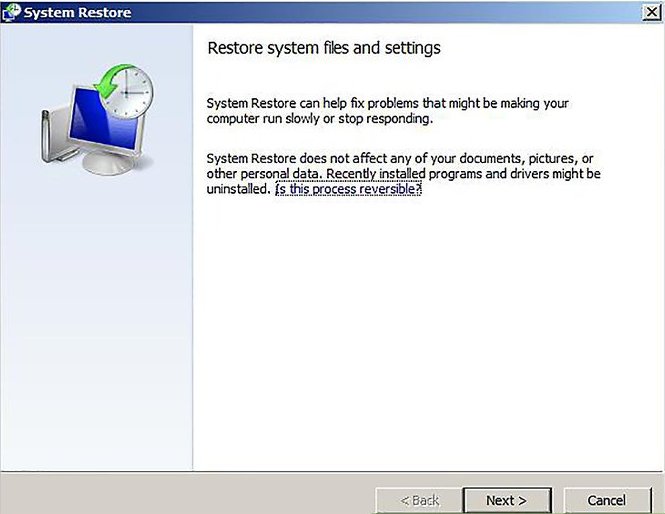
- Reboot your system
- Use the F8 key to boot into Windows Advanced Options Menu
- By using the arrow keys choose Safe mode with Command Prompt
- Press Enter
- Login as Administrator
- When the Command Prompt is displayed, write the following command: %systemroot%\system32\restore\rstrui.exe
- Press Enter
- Follow the instructions displayed on the screen to restore your system to the previous time
Having Trouble In Performing steps to resolve error code 0xC000021A. Get Support for Windows @ USA/Canada +1-866-496-0452 & UK +44 2896 002856
Solution IV: Other Tips & Tricks:
If the above mentioned fixes fails to resolve the Windows error code 0xc000021a attempt the below mentioned tips and tricks that might work on your system. Attempt the below mentioned tips and tricks:
- Reinstall Windows XP implementing the original installation disc. If you do not have the original disc, you will have to again depend on Easy Recovery Essentials tool to Fix 0xC000021A.
- Install all the Service Packs that are available for your Windows XP. In case you already have Windows XP with no Service Packs, install them.
Resolve Error Code 0xC000021A on Windows Vista and 7
Solution I: Uninstall Earlier Installed Software or Driver:
In case you have installed a new software or program nearly, you will have to boot your computer into Safe Mode and then uninstall it.
- Reboot your system
- Use F8 key prior the Windows Vista or Windows 7 logo is displayed
- Choose Safe Mode at the Advanced Boot Options menu and press Enter
Solution II: Run Startup Repair:
The original Windows Vista or Windows 7 installation disc (DVD) that you have comprise of the Startup Repair utility that you can run and try to resolve the 0xC000021A error. Follow the below listed steps to run Startup Repair on a Windows Vista or 7 system:
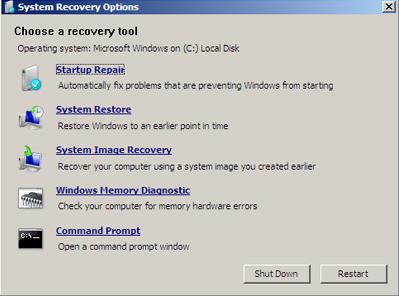
- Perform system booting by using the original DVD with Windows Vista or 7
- By any chance if you do not have the original DVD, you will have to fix the error code 0xC000021A with Easy Recovery Essentials tool. EasyRE is an automated tool to fix the error successfully.
- Click any key to boot from the DVD
- Welcome screen is displayed. In the Welcome screen -> Click Repair your computer in the Welcome screen in Windows Vista:
- In the Welcome screen in Windows 7:
- Select your operating system -> Click Next
- Going to the System Recovery Options screen -> click Startup Repair in the System Recovery Options screen on a Windows Vista:
- In the System Recovery Options on a Windows 7:
- Hold on for the process to finish
- Reboot the computer when you get a prompt
Solution III: Last Known Good Configuration Mode
Equal to Windows XP suggestions mentioned above, you can attempt to boot to the Last Known Good Configuration mode that will try to perform a earlier error-free version of your system’s registry.
Follow the below listed steps to boot into this mode on a Windows Vista or Windows 7 system:
- Shutdown your system or restart it
- Hold the power button to start it
- Prior the Windows Vista or Windows 7 logo is displayed on your computer screen -> Use F8 key repeatedly. Depending upon the laptop models you have to use Fn key.
- When the computer boots into the Advanced Boot Options menu -> Choose Last Known Good Configuration (Advanced) from the list using the arrows keys
- Then press Enter
Can’t Fix error code 0xC000021A In Win 7. Contact the Support team on USA/Canada +1-866-496-0452 & UK +44 2896 002856
Solution IV: Perform System Restore
Once you turn on System Restore on your computer, you may select an earlier restore point to boot into your computer successfully.
In case the Windows 7 0xC000021A error is caused by an incompatible software or driver, System Restore will restore your system to the earlier data when the incompatible software or driver was not installed on your computer. To carry out the same, the System Restore feature needs to be turned on your system before you install the program or driver that is responsible for this error.
If you fail to boot your computer to the Safe Mode to run System Restore, you will have to follow EasyRE tool to fix the error. It is an automated default tool that runs to fix the error via any CDs, DVDs or USB drives.
Follow the below steps to run System Restore in Safe Mode:
- Attempt system booting
- Hold on the F8 key prior the Windows Vista or 7 logo is displayed
- Choose the Safe mode at the Advanced Boot Options screen along with the Command Prompt ->Press Enter
- Use Administrator credentials to log in
- Write the following command and when Command Prompt appears -> press Enter: rstrui.exe
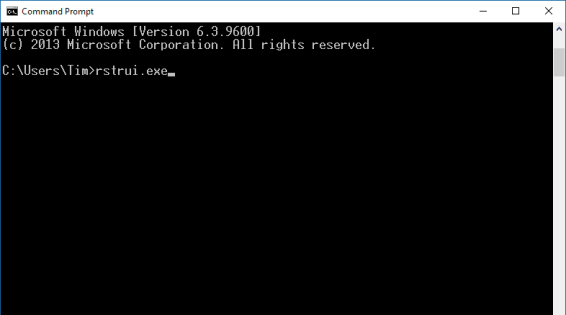
- Go according to the instructions to restore your computer to an previous date
In case you have the original installation disc with Windows Vista or Windows 7, you can run System Restore by booting into the installation disc. Then moving to System Recovery Options > System Restore.
Solution V: Last Restore Point by Command Prompt
In case System Restore fails to load, you can run the DISM command to automatically recover the last restore point by implementing the Command Prompt (System Restore must be turn on):
- Start your computer again and hold on the F8 key to boot into Windows Advanced Options
- Choose Repair your computer and press Enter. In case the “Repair your computer” option not there you can use your original installation disc to boot into System Recovery Options.
- When you move to System Recovery Options, Choose Command Prompt
- Once the Command Prompt appears, write the command: dism /image:C:\ /cleanup-image and press enter.
- Replace C: with the driver letter where your Windows Vista or Windows 7 is installed.
Solution VI: Turn off Services in msconfig
In case the 0xC000021A error code has happened by the program or driver that begins when you start your Windows Vista or 7 system. You can attempt and t, you can try off the Services listed in the System Configuration (msconfig) utility:
- Boot into your computer
- If you fail to boot into your computer due to the boot error,EasyRE.
- Click Start -> Write msconfig
- Then Press Enter
- Move to Startup/ Services and turn off all the services listed -> Click OK
- Click Restart to apply the changes made
- Reboot your system
In case your system functions with the applied changes the problem might be from one of the services listed in the Startup tab. To resolve the particular error that is causing the problem, boot back into the system and turn on the services listed there one by one and reboot the system till you identify the real service that causes the error.
Solutions To Stop Code 0xc000021a In Windows 8, 8.1
Solution I: Perform Clean Boot:
For running a clean boot follow the steps listed below. A Clean Boot always authorizes you to resolve the 0xc000021a Windows 8, 8.1. The execution steps are as follows:
- Boot into your computer
- Move to Desktop -> click Start
- Hold the Windows + R keys -> the Run utility opens
- Write msconfig in the command box -> Press Enter
- Move to the General tab -> the System Configuration window
- Click Selective startup then uncheck Load startup items
- Move to Services tab -> Check Hide all Microsoft services
- Click on turn off all from the bottom right
- Move to Startup tab
- Turn off all the services listed by clicking on the right on each and then click Disable
- Restart your system
In case your system do not display the 0xC000021A error any more, a service listed in Startup might be the problem. To learn the exact service that causes the error you will have to go back to msconfig and turn on each service individually. Then reboot your system till the error crops up again.
Solution II: Uninstall Software/ Drivers:
It is seen that a freshly installed software or driver might be the cause of this error. In case the above solution is feasible for your system you need to uninstall that software or driver that you have installed. Else you can find out online with the manufacturer for an updated version or a version that is compatible with the version of your Windows: 8 or 8.1.
If you fail to boot into your system, attempt booting into Safe Mode and uninstall the necessary software or drivers:
- Start the system again
- Hold the F8 key before the Windows 8 logo appears. If the F8 key fails to work attempt the F11 key.
- Click Troubleshoot option
- Go to Advanced Options -> Startup Settings -> Reboot
- Hold the F4 key to boot into Safe Mode
In case you have the original disc, you can use it to boot into Safe Mode:
- Put the the disc inside the system and restart the computer
- Hold any key to boot from the media
- Then click Repair your computer
- Then hit Troubleshoot -> then Advanced Options -> Startup Configuration -> Reboot the system
- Hold F4 key to boot into Safe Mode
Solution III: Perform DISM Command:
Start your Windows system into Safe Mode with Command Prompt and perform the dism command by following the steps below:
- Restart your computer
- Hold the F8 key during boot process prior the Windows 8 logo is displayed. If the F8 key fails to perform use the the Shift and F8 or the F11key.
- Select Troubleshoot -> then choose Advanced Options
- Choose Startup Settings
- Click Reboot system
- Hold on the F6 key to boot into Safe Mode with Command Prompt
- When the Command Prompt displays write the following command: dism /image:C:\ /cleanup-image /revertpendingactions and press enter
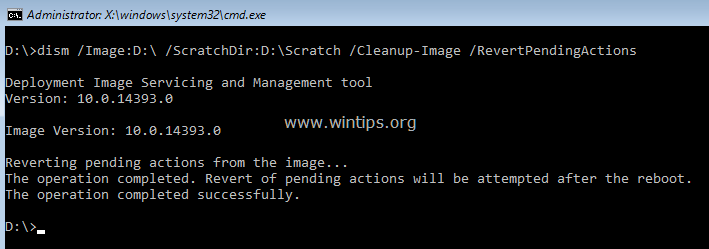
- Replace C: with the drive letter where your Windows 8/8.1/10 is installed.
- The extra commands that you can run are: cd C:\Windows\WinSxS and then: move pending.xml pending.old
- This will function in case a pending.xml has been generated.
If you again fail to boot into Safe Mode, go to EasyRE tool to fix the tool.
Solution IV: Perform System Restore:
In case the System Restore was configured on your Windows 8/8.1/1-, you can implement to bring the system to previous time.
If you fail to run System Restore you are again supposed to stop code 0xC000021A with Easy Recovery Essentials default automated tool.
- Reboot the system
- Hold on the F8 key or the F11 key
- When prompted select a keyboard layout
- Click Troubleshoot -> Advanced Options -> System Restore
- Choose the operating system
- Now the System Restore opens -> Click Next
- Select a restore point -> click Next
- Click Finish to confirm the restore point
- Click Yes when the warning message is displayed
- The process takes some time. Wait till it completes.
Still Need Help? Reach ErrorsDoc professionals @ USA/Canada +1-866-496-0452 & UK +44 2896 002856
Solution V: Signature Turn Off:
In case you turn off the Driver Signature, Windows 8/8.1/10 will use drivers that are not signed by Microsoft directly as well. This method functions in case the error cropped by the drivers that are loading at startup.
- Restart the system
- Hold the F8 key. If F8 fails to work attempt the same with the the F11 key.
- Select Troubleshoot -> Advanced Options -> Startup Settings
- Click Reboot computer
- Hold the F7 key to boot into Windows with the driver signature enforcement turn off.
Solution VI: Reset:
In Windows 8/8.1/10, you can perform a reset of your computer. Prior doing so make sure that:
- The resetting will delete all personal files from your system
- In case you are using Windows 8.1 on your computer, reset will bring back your computer to Windows 8. Once you perform a successful reset you require to update to Windows 8.1.
Go according to the instructions listed below:
- Reboot your system
- Hold on the F8 key or the F11 key
- Select the keyboard layout, in case you get a prompt
- Click Troubleshoot -> Reset your Computer
- Go according to the instructions to complete the process
Resolving the 0xC000021A error
Debug in Windows XP
When the Windows error code 0xC000021A is caused due to an incompatible software or driver that you have freshly installed on your computer, you can can debug it using Dr. Watson software in Windows XP to troubleshoot the error.
These are the instructions on using Dr. Watson to debug the error:
- Go to the Command Prompt
- Write the following command:System Root\System32\Drwtsn32.exe -I and press enter.
- Write the command: System Root\System32\Drwtsn32.exe and press enter
- Choose from the following options: Join to existing log file, Generate crash dump, Visual Notification by default, the log file created by Dr. Watson is generated under the following folder path: C:\Documents and Settings\All Users.WINNT\Application Data\Microsoft\Dr Watson
In case there is no log file that was created by the utility software, you can also use the Userdump.exe utility to create a log file:
- Download User Mode Process Dumper 8.1 from the link
- Run Setup.exe
- Move to Control Panel
- Click Process Dump
- At the Exception Monitoring tab, click New.
- Once the program is added to the Monitor list -> click OK.
- Click the name you just added at the monitor and click Rules
- Click Custom Rules and choose the kind of error you want to focus
In case you face issues or errors while fixing error code 0xc000021a In Windows, Get Support for Microsoft Windows @ USA/Canada +1-866-496-0452 & UK +44 2896 002856
If the above resolutions fail to fix the error you can connect with Microsoft customer care support. Else you can also choose to ErrorsDoc.com. It is one of the trustworthy support agency that roofs highly proficient technical support team. They assure you in quick and feasible resolution of the error code 0xc000021a. The team also guarantees resolution in the first call. They are available 24×7 and are easily approachable. Call to the toll free number +1-866-496-0452 to connect with the experienced professionals and garner excellent Windows support.
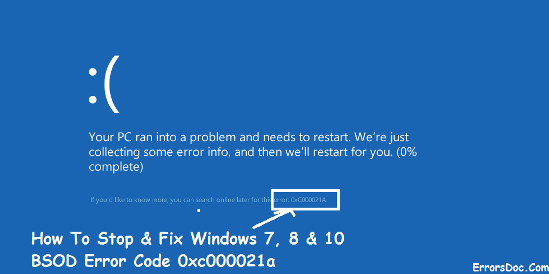
The startup repair did not find any problems with the computer so a system restore to a 6 months back resolved the error 0xc000021a. I did not check the date correctly before the system restore but happy that the issue is fixed. Thanks
The stop code 0xc000021a showed up today. And i followed the perform a system restore and got it fixed. Thanks
Thanks solution number three help me resolve the error code 0xc000021a