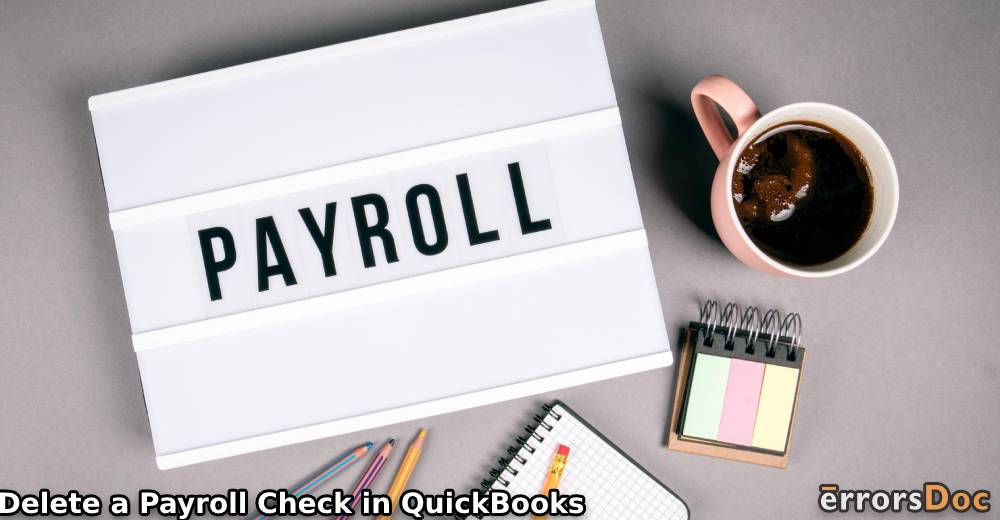Are you looking for an easy guide on how to delete a payroll check in QuickBooks Online? If yes, you landed on the right platform. Here, we will teach you different ways to delete the checks in QuickBooks Online and QuickBooks Desktop.
In this guide, you will also learn how to delete multiple checks in QuickBooks, remove paychecks from the print queue, and from the deposit. The blog has a focal point on the following ideas:
- Why Do You Need to Delete or Void the Paychecks in QuickBooks?
- Things to Remember Before Your Delete or Void the Checks in QuickBooks
- How to Delete a Check in QuickBooks Online?
- Alternative Way to Delete Paychecks in QuickBooks
- How to Delete Paychecks for Intuit Online Payroll?
- How to Delete Multiple Checks in QuickBooks?
- How to Delete Checks to Print in QuickBooks?
- Method 1: Delete Paychecks by Removing Checkmark from Print Later
- Method 2: Remove Paychecks by Changing the Transaction
- Method 3: Remove Checks from Print Queue
- How to Delete a Check From a Deposit in QuickBooks?
Why Do You Need to Delete or Void the Paychecks in QuickBooks?
When you pay invoices to the customer, you may enter the wrong sum or other information mistakenly. In such scenarios, you can simply delete the paychecks. As an alternate option, you can void the check instead of deleting it entirely.
The voided checks are stored in the registry account whereas the deleted checks will be deleted permanently and you can also reprint the check in QuickBooks. So, if you are uncertain about your action so you can void the checks and edit the information to reissue the check for the customer.
There can be other reasons that you might need to delete or void the checks in QuickBooks. Read them below:
- When you choose an incorrect checking account
- If the employee was low paid
- Incorrect deduction type or amount
- The employee was paid in error or overpaid
- Duplicate paychecks
- When you forget to record your company contribution
- Incorrect local or state tax setup in the employee profile
- Wrong salary amount on a paycheck
So, these are the possible incidents when you want to delete the checks. However, you can also void the paychecks if not sure about deleting the checks.
Things to Remember Before Your Delete or Void the Checks in QuickBooks
As you know the difference between voiding and deleting the checks so you can take your actions accordingly. However, there are a few things to consider before you delete the checks in QuickBooks.
- When you void the checks, the amount goes to Zero, however, it remains in the record of the exchange.
- If you delete the paychecks, it can evict the exchange. Moreover, it causes your bills because it changes their status from paid to unpaid status.
- When you remove the paychecks permanently, it may also cause the Transaction Journal Detail to display installment of the bill without any comparing bill. Thus, you will not see any bill associated with the installment check in the exchange history.
Must Read: How to Enter and Pay Bills in QuickBooks?
These are the essential details about voiding and deleting the checks in QuickBooks. If you are certain that you want to delete the checks then we will enlighten how to delete payroll check in QuickBooks Online and QuickBooks Desktop.
How to Delete a Check in QuickBooks Online?
In QuickBooks Online, paychecks can be deleted from the Paycheck List. If you are a QuickBooks Online user and wish to learn how to delete a payroll check in QuickBooks Online then you can follow these steps stated below:
- Go to the “Employees” option located on the left.
- Click on the “Paycheck List” located under the “Run Payroll” option.
- Here, select the “Paycheck” that you wish to delete.
- Hit the “Delete” located at the bottom.
- Since this action cannot be reversed so when you are prompted, decide carefully and place the checkmark.
- Then, click on the “Delete Paycheck” option.
Things to Remember about Deleting Checks
- The Delete option will only appear when you select the check.
- Printed checks can be deleted only until the date of payment.
- Direct deposit checks can be deleted until the submission day at 6:59 AM (Pacific time).
If you cross the deadlines, you would not be able to see the Delete button. However, you can contact Payroll Support for assistance. The payroll summary report on QuickBooks gives you a fast way of checking the total of the payroll by the employees for a certain time period.
After following all these steps, your paycheck from QuickBooks Online will be removed. But remember that you cannot undelete or undo your actions so delete the paycheck when you are ready for that.
How to Delete Payroll Checks in QuickBooks Desktop?
Those who run QuickBooks using its software can also delete the paychecks. However, the process will be slightly different than QuickBooks Online. To know how to delete payroll checks in QuickBooks Desktop, you can pursue the following steps:
- Launch “QuickBooks Desktop”.
- Find and open the paycheck that you wish to delete.
- Once found, click on the “Edit” button located at the top.
- Click on the “Delete Paycheck” option. Alternatively, you can use the “Ctrl + D” keys on your keyboard.
- Click the “OK” button to confirm your action.
This is how you can delete the paychecks in QuickBooks Desktop. However, this is a permanent deletion so make sure that you remove transactions when you no longer need them in your QuickBooks account.
Alternative Way to Delete Paychecks in QuickBooks
As we stated earlier that once the paycheck is deleted, you cannot undo your actions. In case you are not sure about this idea so you can pick the alternative way to remove the checks from QuickBooks.
You can void the check instead of deleting it permanently. Doing so, you can filter your checks from the paychecks list at the same time you are saving your check in case if required in the future. Let’s know how to delete checks in QuickBooks using an alternative way (Void).
Note: You can unvoid your checks if you no longer wish to keep them voided.
- Switch to the “Write Checks” window.
- Open the paycheck that you wish to void.
- Click on the “Edit” button from the menu.
- Select the “Void Check” option.
Note: Make sure that the VOID is mentioned in the Memo as well.
- Now, switch to the “Memo” field.
- Enter the additional information for the transaction if required.
- After reviewing your voided transaction, you can click the “Save & Close” button.
This is how you can void the checks in QuickBooks. Remember that when you void the checks, the amount goes to Zero, however, it remains in the record of the exchange.
In addition, you prefer to use the voided check information in the future then you can simply unvoid it. This can be done through the Audit History.
How to Delete Paychecks for Intuit Online Payroll?
Most users have been asking if the Intuit service payroll can be deleted. If you have the same concern then here we will show you how to delete paychecks for Intuit Online Payroll.
You can locate and remove the paychecks from the Paychecks List. This paycheck list can be found in different ways; using the Home tab or Payday success screen.
- Open the “Paycheck List”.
- Go to the “Home” tab and click on “View Paycheck List” located under the “Related Activities”.
- Go to the “Payday success” option and select the “View Paycheck List” or “Delete a check” option.
- Click on the check that you wish to delete.
- Hit the “Delete” button.
In case you export your checks to QuickBooks so make sure that you remove them from there too. To do so, you can go to the Bank Register, click right on an appropriate check, and hit the Delete Check button.
Things to Remember about Deleting Checks
- The Delete option will only appear when you select the check.
- Printed checks can be deleted only until the date of payment.
- Direct deposit checks can be deleted until the submission day at 4:59 PM (Pacific time).
If you cross the deadlines, you would not be able to see the Delete button. However, you can contact Payroll Support for assistance.
How to Delete Multiple Checks in QuickBooks?
Do you want to delete more than one check? If so, you can delete them all at once. Batch deletion saves your time as you don’t have to delete the checks manually.
However, this batch delete is available for back feeds payments only. If you want to know how to delete multiple checks in QuickBooks Online then look for the following steps:
- Go to the “Banking” menu.
- Click on the correct amount.
- Now, select the “For Review” tab.
- Then, select the items that you want to delete.
- Here, you can hit the “Batch actions” button.
- Select the “Exclude Selected” option.
- Then, switch to the “Excluded” tab.
- Mark your transactions and hit the “Batch actions” option.
- Hit the “Delete” button.
This is how you can delete the paychecks in bulk if needed. These steps can be followed only for bank feeds transactions. If you want to delete the transaction of the chart of accounts then you will have to remove the checks one by one.
How to Delete Checks to Print in QuickBooks?
In some situations, users want to delete the check that has been sent for the prints. If you have submitted the checks for print and prefer to delete them later then you can remove them from prints.
Now, this can be done in different ways. For instance, you can deselect the tick mark for Print Later, change a transaction from the Register, or remove the checks from Print Queue. Let’s understand all these ways with step by step instruction.
Method 1: Delete Paychecks by Removing Checkmark from Print Later
- Find the paycheck in your account.
- Then, remove the checkmark placed before “Print Later” on the top.
- Don’t forget to hit the “Save & Close” button.
Method 2: Remove Paychecks by Changing the Transaction
- Locate your paycheck.
- Go to the “Number” column.
- Then, clear the “To Print”. Alternatively, you can add a phrase or enter the check number.
- Now, press the “Tab” key twice.
- When you see the “Recording Transaction” pop-up, hit the “Yes” button to confirm your changes.
Method 3: Remove Checks from Print Queue
- Go to the “Employees” option.
- Click on the “Payroll Center”.
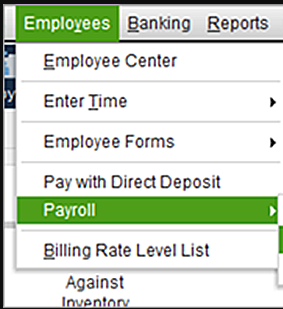
- Now, on the “Payroll” area, scroll down until you see the “Recent Payrolls” section.
- Here, find the payroll that you wish to delete from the print queue. The status appears as “To Print”.
- Then, click right on the row.
- Hit the “Remove from Print Queue” option.
- Click the “Yes” button when prompted.
- The status will display to “Complete”.
These are the three different ways using which you can delete the paychecks from prints in QuickBooks. Whichever method you are comfortable with, you can follow that to get your job done.
How to Delete a Check From a Deposit in QuickBooks?
There are instances when a user chooses to delete the paychecks from a Deposit. If that is the case then you can remove the checks from the Deposit Detail Report. Follow the steps that are mentioned below:
- Click on the (+) icon.
- Then, select the “Reports” option.
- Click on the “Deposit Detail Report” option.
Tip: Those who have QuickBooks 2017 can use the search feature in order to find a specific report.
- Select the data range that you think the deposit was created.
- Then, hit the “Run the report” feature.
- Here, you can tick the deposits that you prefer to delete.
- Click on the “Delete” button.
- Hit the “OK” button.
These are the efficient steps of removing the checks from deposits in QuickBooks. All you have run the report and choose what checks need to be deleted. Clients can search for the deposits by using the filters via reports.
In a Nutshell
There can be numerous reasons that one wants to delete the paychecks in QuickBooks. For instance, if you add the wrong amount to the check, you will have to remove the checks. However, you need to be sure with your action as these steps cannot be reversed.
Here, In this guide, we have taught you different ways to delete the checks in QuickBooks Online and QuickBooks Desktop. Besides that, you have learned how to delete multiple checks in QuickBooks, delete paychecks from the print queue, remove checks from the deposit.
We hope you find this guide useful!
If you are looking for more helpful guides for QuickBooks then you should go through the following links: