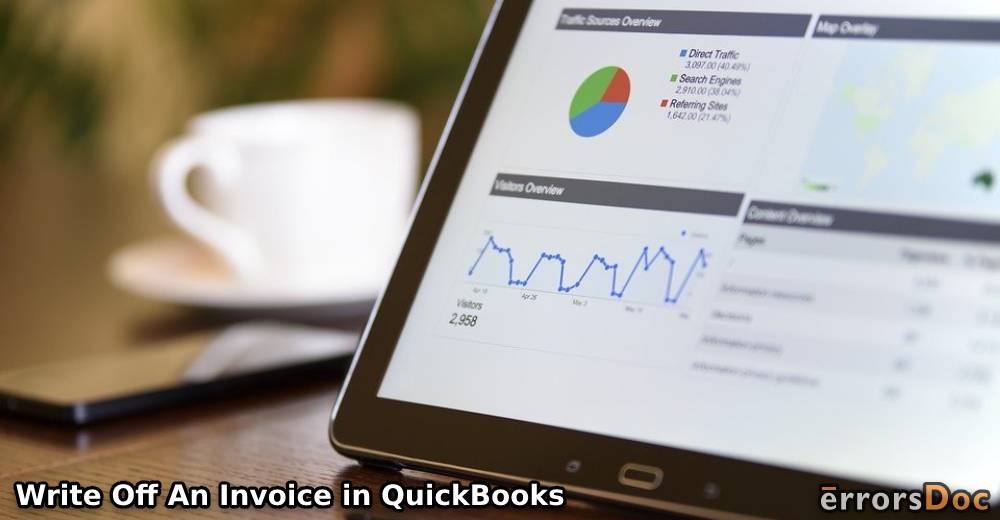QB lets you record invoices whether or not you receive the payment for them. Speaking of the second scenario, unpaid invoices can create troubles relating to inaccurate figures. The accounting software allows you to write them off. To tell you how to write off an invoice in QuickBooks, you may use certain methods or a direct feature. For QuickBooks Desktop, creating bad debts and entering credit memos is essential as a part of these methods. With the Online Accountant version, you can find the write off invoices feature. Thus, it depends on the software version and the information you have for clearing such financial documents.
Why should You Write off an Invoice in QuickBooks?
As a business owner, you must have fallen into a scenario where customers keep refusing to pay debts. There can be any reason behind it. They may be unable to pay the money due to technical errors or are not willing to pay. As a result, these invoices go in vain. At the same time, you cannot keep these unpaid invoices as you may need to pay sales tax that you didn’t even collect. Hence, to write off an invoice in QuickBooks is the best option.
- When you are writing off your invoices, you can keep the important details safe for the future.
- It will help you to track the percentage of the invoices you wrote off.
You may delete an invoice in QuickBooks. It then becomes unbilled. Hence, you may rather mark it as uncollectible should you require to bill it later.
How to Write off Invoices in QuickBooks Desktop?
In QuickBooks Desktop, one can easily write off invoices with the Customers menu. It lets you add bad debt. You can mention the item in relation to the debt. It can be added to the invoice. Later, that invoice should be marked as unpaid. While you learn to write off invoices in QuickBooks Desktop, please ensure that all the values are correctly added.
- Launch “QuickBooks Desktop” on your computer.
- Go to the “Customers” tab located on the top menu bar.
- Click on the “Customer Centre” option.
- When the new window opens, add the name of the customer on the left.
- Choose the invoice from the available list.
- Now, click on the “Customers” tab again from the top.
- Select the “Create Credit Memo/Refunds” option.
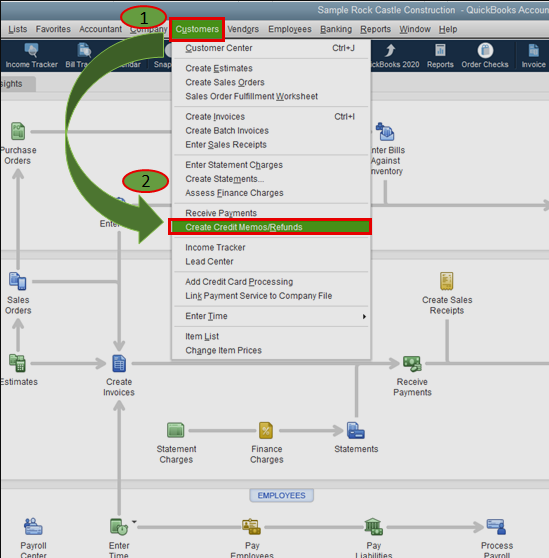
- When the “Credit Memo” window opens, enter the name of the customer. Also, mention the date for writing off the invoice. This will automatically fill in the credit memo number.
- Now, create a “Bad Debt” by clicking on the “Item” option.
- Then, click the “Add New” button.
- Select the “Other charges” as the type.
- Then, click on the “Item” and choose “Bad debt”.
- Add a product by using the “Bad debt” you created as an item.
- Now, remove the check for the “Is Taxable” option.
- Hit the “Save and Close” button.
- Here, mention the pretext amount of the unpaid or bad debt.
- Choose the invoice you wish to write off.
- Then, select the “Use credit to apply to invoice” located on the top.
- Click the “Save and Close” button.
How to Write off Unpaid Invoices in QuickBooks Online?
For marking any uncollectible invoices in QuickBooks Online, you have to prepare both credit memos and bad debts. The method can further include the details of the customers, products, as well as services. When you are to write off an invoice in QuickBooks Online Accountant, you can access a simple feature. It goes by the same name and lets you do away with the document with limited information.
Method 1: In QBO
You require both bad debts and credit memos since there may be no direct option in QuickBooks Online to write off unpaid invoices. You can add a new memo and then mention the associated item for bad debt. Later, the amount that you include can be highlighted as unpaid. Gradually, when you save the information, the writing off the document will be over.
- Login to your “QuickBooks Online” account.
- Open the invoice that you would like to write off.
- Select the “+New” icon.
- Tap on the “Sales” option.
- Go for “Customers” in the step.
- Add the correct name of the customer. Then you can select the invoice via the given list.
- Now, create a new credit memo in QuickBooks Online.
- When a “Credit Memo” window appears, add every required detail such as customer name, date, and billing address for the unpaid invoice you are writing off.
- Then, create an item for bad debt by going to the “Products and Services”.
- Use the “Add New” button.
- When a new window shows up, add “Bad Debt” as the name.
- Also, select “Bad Debt” for:
- “Account Type”
- “Category”
- Go to the “Gear” icon.
- Please push “Product and Services”.
- Add one new product and enter “Bad Debt” as the name. Also, choose this account.
- Mention the amount for the invoice that you are writing off.
- You can also enable the “Sales Tax” option.
- Then save the information.
- To implement this “Credit Memo”, use “+New”.
- Proceed with “Receive Payment”.
- In the “Outstanding Transaction”, choose the invoice and customer you are wishing to write off.
- Now, go to the “Credit” section. Select the memo you created earlier.
- After applying this credit memo, the amount should be Zero.
- Tap on “Save and Close”.
Method 2: On QuickBooks Online Accountant
You can find a write off invoices feature in QuickBooks Online Accountant. It works via information such as date, balance, as well as age. The details help you locate a particular invoice(s). Then you can see the Write off button. On using it, you will be asked to specify an account. Please do so to for accomplishing the method in QBOA.
- Clicking on “Accountant Tools” is step 1.
- Choose the option for “Write off Invoices”.
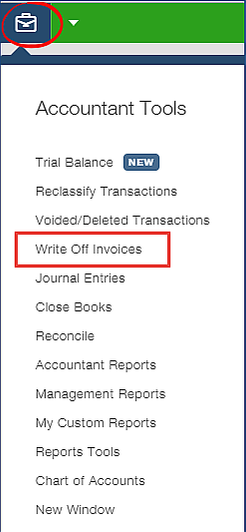
- Now, adjust the following and then you can search the invoice:
- “To Date”
- “Balance less than”
- “Invoice Age”

- Tap on “Find invoices”.
- Inside the “Customer” column, you should review the name.
- Opt for the checkboxes given for the invoice that you would like to write off.
- Then, click on the option for “Write off”.
- Now, use the “Account” dropdown. It will help you pick the account that you have to use for the QB bad debts.
- Hit “Apply”.
In case you are writing off the invoice that is dated before the closing date, you don’t have to add the closing date password.
To Conclude
Invoices that you don’t receive the payment for can be hard to settle. They may lead to confusion as well especially when you are preparing for taxes. By knowing how to write off an invoice in QuickBooks, you can clear problems like this one. Additionally, your financial accounts can remain up to date
Frequently Asked Questions
Yes, you can definitely write off the invoice in both QuickBooks Online and QuickBooks Desktop. For the online version, all you have to do is create a customer, bad debt field, add the item as bad debt, and write off the invoice.
Customers often don’t pay the money they owe to you. If that is the case, you should write off the invoice you created for the customer. This will save you from the sales tax liability and keep the customer/product information saved simultaneously.
Yes, one should remember this thing that deleting the invoice can remove the product and customer detail. So, it is better to write off the invoice instead of deleting it permanently.
Although you can write off the invoices manually, using the Write Off Invoices Tool makes it easier to get the job done. Remember this tool is only available for QBO Accountant users. To use this tool, you will have to open the Accountant Tools and click Write Off Invoices. Thereafter, apply the filters for date, invoice age, balance, and then click Find Invoices. After reviewing the customer name, pick the invoices you want to write off. Don’t forget to choose the account that you use for bad debts.
Unpaid Invoices can be set as write-offs under two conditions; underpayment and bad debt. To write off the invoices that are unpaid, you can open the Reports menu and choose the Open Invoices report from the Customers & Receivables drop-down. After this, you can find the customer and enter required details such as the amount owed, invoice number, and customer’s name. Then, select the Customer Center menu and start creating the credit memos & refunds. Once you provide the necessary information in dedicated fields, click the Save button.