Printing the W2 form is crucial for any business as it contains an employee’s tax statement, social security and wages paid report along with the statement of Medicare taxes to the SSA. However, new users don’t know how to print W2 in QuickBooks online. This is why we bring to you this guide that explains everything you should know to print the W2 form on QuickBooks in easy steps. Here we go:
- What is a W2 Form?
- How Do I Print a W2 Form QuickBooks Online?
- How to Print W2 in QuickBooks Desktop?
- Step 1: Find and Open W2 Forms in QuickBooks Desktop
- Step 2: Select the Items and Paper Type to Print W2 Forms
- Step 3: Export the Form W2 to PDF Reader to Print
- How to Reprint Lost W2s in QuickBooks?
What is a W2 Form?
Form W2 is essential for payroll functions. The form W2 contains details related to the wages or salary and medicare taxes of your employees. The form also includes details of tax deductions from the paychecks which can be useful for employees especially while preparing for tax returns.
Therefore, it is important to print W2 form. So let’s find out how to print W2 in QuickBooks 2014.
Requirements to Print W2 QuickBooks Online
Before you learn how to print W2 in QuickBooks Pro 2018, you should be aware of the following prerequisites:
- To print W2 forms on your QuickBooks Desktop, you will have to arrange black ink. Also, ensure that it is compatible with your QuickBooks Payroll version.
- Use a supported QuickBooks Desktop version.
- Also, make sure that you have an active subscription to QuickBooks Payroll Enhanced or Standard Service.
- W-2 paper is required for the Printer and Payroll Service.
- It is suggested to use perforated/blank papers or pre-printed laser printed forms either.
- If you are using an Inkjet printer then use pre-printed forms.
- Also, make sure that you have a recent payroll tax table.
Now, you can continue printing W2 forms in QuickBooks Online.
How Do I Print a W2 Form QuickBooks Online?
- In your QuickBooks account, click on the “Taxes” menu.
- Then, go to the “Payroll Tax” section.
- Now, choose the “Annual Forms” option from the ‘Forms’ option.
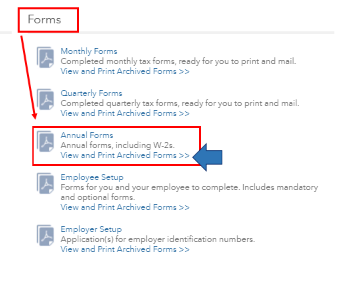
- After this, select the “All Employees” section or click a particular employee name.
- Then, hit the “W2, Copies B, C & 2” option.
- Also, select the appropriate date range using the ”Period” menu.
- Now, go to the “View” button in order to open your printable forms.
- Then, hit the “Printer” icon.
Once you press the Print icon, your form will start printing. Thereafter, you can use the details while filing the W2 form. It saves you time and effort.
How to Save, Print and Email Forms W2 with Adobe Reader?
To view/print, save, or email the W2 forms using the Adobe reader, follow these instructions:
Print W2 Forms using Adobe Reader
- Click on the “Payroll Tax Center” option.
- Select the “Employees” option,
- Then, click on the “Payroll Center”.
- Select the “File Forms” menu.
- Hit the “View/Print forms” and then “W2’s”.
- Enter your “Payroll PIN”.
- Click the “OK” button.
- Now, go to the “View Employee W2 forms”. This displays the links of all years.
- Here, click the name of a specific employee for whom you want to print the W2 form.
- Then, follow the on-screen instructions given by Adobe Reader.
- Click the “File” and hit the “Print” button.
Save W2 Forms using Adobe Reader
- Go to the “File” tab.
- Then, select the “Save” option.
- Thereafter, you can pick a location to save the form on your computer.
- Lastly, press the “Save” button.
Email W2 Forms using Adobe Reader
- In case you want to send the W2 form via email then click the “File” menu.
- Go to the “Send” option.
- Then, click on the “Page by Email” option.
- Now, attach your file that you want to send via email.
This is how you can print, save, or email your W2 forms to the considered person. All these steps can be followed using Adobe Reader.
How to Print W2 in QuickBooks Desktop?
To understand exactly how to print W2 QuickBooks on desktop, follow these instructions:
Step 1: Find and Open W2 Forms in QuickBooks Desktop
- Click on the “Employees” option.
- Go to the “Payroll Tax Forms”.
- Then, click on the “W-2s”.
- Select the “Process payroll forms”.
- Now, click on the “Annual Form W2/W3 and Tax Statement Transmittal”.
- Then, select the “Create Form” option.
- In case you wish to file W2 forms of all the employees then you should select the “All Employees” option.
- Now, hit the “Employee’s last name” option to add the name.
- Enter the year of the W2 form that you wish to print.
- Hit the “Ok” button.
Note: QuickBooks Desktop keeps the only version of your tax form. For instance, you are using the 2017 version form and you wish to print W2 forms of the 2016 year. In this scenario, you will have to take a recent version of your W2 form.
- Now, click on the “Employees” menu.
- In case you have not reviewed the W2 form then go to the “Review/Edit” option.
- Once done, hit the “Submit” option.
- Click on the “Print/e-file” option in order to send prints.
Step 2: Select the Items and Paper Type to Print W2 Forms
- First of all, choose between “Preprinted forms and blank/perforated paper”.
- Now, go to the “Select Item to Print” section and select whom you are printing the W2 form for. It can be an Employer, Government, and Employees.
Preferences For Employees
If you are printing W2 forms for employees and using blank or perforated papers then you should make the following preferences for printing:
- 4 per page: use copies B, 2, 2, C
- 3 per page: use copies B, 2, C
- Employee filing instructions: Important to fill in case if it is not printed on paper.
These are the instructions only if you are using blank or perforated paper but if you are planning to use pre-printed forms then the upcoming instructions are for you.
- W2-Copy B: Use 2 per page for the federal tax return of the employee.
- Copy 2 of W-2: Use 2 per page for the local or state tax department.
- W2- Copy C: Go with 2 per page for your employee records.
- Employee filing instructions: It is required to fill this if it is not printed on paper.
The aforementioned should be your preferences for printing W2 forms for employees in QuickBooks Desktop.
Preferences For Employer
If you want to print W2 forms for Employers then you should make the following preferences for printing W2 forms.
- W-2 Copy D: Use 2 per page for your own record.
- Employee filing instructions: It is required to fill for forms W2 and W3.
The preferences for printing W2 forms for employers are not tough. All you have to keep your own record and fill the form for W2 and W3 forms.
Preferences For Government
In case the W2 or W3 forms are being printed for the Government then you should follow the following requirements:
- W3 per page
- W2- Copy 1: Use 2 per page for the local and state tax department.
- W2-Copy A: Use 2 per page for the SSA.
So these are all the choices one should make for printing W2 and W3 forms in QuickBooks Desktop. This includes paper types and other items that you need to select for printing forms for the Employer, Government, and Employees.
Step 3: Export the Form W2 to PDF Reader to Print
Before you send W2 forms for printing, firstly, you should test a print page. In case you are utilizing the pre-printed forms then you should select the Print PDF button. Thereafter, you can start printing your forms within the PDF Reader.
Once you have tested the print page then you can continue printing your W2s form from your system’s PDF Reader. To do so, you can do the following:
- Go to the “File” option.
- Click on the “Print” button.
- Then, you can follow the instructions given on your computer screen.
This is how you can print the W2 and W3 forms in QuickBooks Desktop. All you have to find and open the W2 and W3 forms. Thereafter, you can choose the type of paper and items and export W2 forms to the PDF reader to start printing forms.
How to Reprint Lost W2s in QuickBooks?
After you issue W2 forms to your employees, you might receive a request for replacing the forms. In this scenario, you can reprint the W2 forms. Make sure that you follow the guidelines set by the Internal Revenue Service. Thereafter, the employee will see the earning details that are required to complete the income tax return.
In case you want to reissue or reprint the lost W2 forms in QuickBooks, you can pursue the following instructions mentioned below:
- Click on the “Employees” option located at the top menu bar.
- Go to the “Payroll Center”.
- Then, click on the “Taxes and Forms” option located in the center of the web page.
- Now, go to the “Forms” section and select the “Annual Forms”.
- Now, click on the relevant name of an employee using the drop-down menu.
- Select the “W-2, Copies, B, C & 2”.
- Enter the year of the W2 form that you wish to print and click on the “View Reprints” option. Here, W2 opens as the PDF file in a separate window.
- You should also see “Reissued Statement” printed on your W2. According to the Internal Revenue Service. It is required to print these words on your reprinted W-2s.
- Hit the “Continue” button.
- Now, place a perforated or plain W-2 paper on your printer. Plain paper can be preferred if you don’t have perforated paper.
- Then, hit the “Print” button on your “PDF Reader” toolbar in order to send print for W2 forms.
Once you are done following these steps, the W2 forms will be printed in your QuickBooks account. After this, your employees can use the information while filing W2 forms.
Other Ways to Print W2 in QuickBooks
In QuickBooks or Intuit, W2 forms can also be printed for other services. It includes QuickBooks Online Payroll Enhanced, Intuit Online Payroll Enhanced, and Intuit Online Full Service.
If you prefer to take prints of W2 forms in these specified services then you can follow the steps stated below with step by step instructions.
Print W2 Forms in QuickBooks Online Payroll Enhanced
- Make sure that the paper is selected.
- Then, click on the “Gear” icon.
- Go to the “Payroll Settings” option.
- Click on the “Preference” option.
- Choose the option of how you want your forms to get printed, e.g., W2s, part 3, and part 4.
- Hit the “OK” button to choose the type.
- Now, go to the “View” button in order to open your printable forms.
- Then, hit the “Printer” icon.
Print W2 Forms in Intuit Online Payroll Enhanced
- Go to the “Setup” to choose your paper type.
- Click on the “Preferences” tab.
- Go to the “Form Printing” option.
- Select the required “W-2 printing” option.
- Hit the “OK” button.
- Here, you can view your W-2 forms.
- Then, click on the “Taxes and Forms” option located in the “Forms” section.
- Select “Annual Forms”.
- Click on the “W-2, Copies, B, C & 2”.
- Now, you can view your form to print it.
Print W2 Forms in Intuit Online Full Service
- Make sure that the paper is selected.
- Go to the “Tax Records” menu.
- Click on the “W-2 Copies B, C & 2”.
- Here, you can print the form for a particular employee. The instructions will start printing with “Copy B”.
- Now, type “Reissued Statement” on the top of your W-2 forms in case you are reprinting the form.
This is how you can print W-2 forms for QuickBooks Online Payroll Enhanced, Intuit Online Payroll Enhanced, and Intuit Online Full Service.
Closure
We hope you find this guide helpful! If you are having troubles with your QuickBooks server error then you can go through this guide to find the repairing methods.
