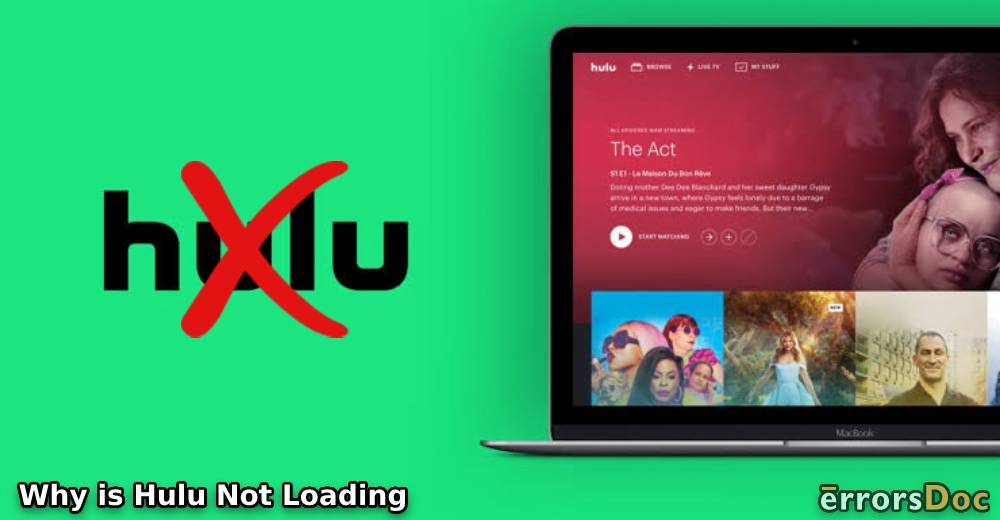In several situations, it has been seen that the popular video streaming service, Hulu won’t load. Usually, when the server of its site is down, difficulties in loading it can be experienced. It could also be that the speed of your network connection may be stopping it from getting loaded. As a result of this, the Hulu application or site may not work as well. If you are also finding that this service is slowly loading, stuck on loading, or its platform is frequently freezing, then you can check your network connection. The issue of the Hulu not loading error can be resolved by restarting your device, reducing the streaming quality, clearing the app data, etc. Such fixes can be implemented on devices like Amazon Fire Stick, Roku, TV, Apple TV, LG Smart TV, Xbox One, Xbox 360, PS3, and PS4.
To get help for applying the fixes on such devices, you can continue reading.
- Types of Hulu Loading Errors
- How to Fix the Hulu won’t Load Error?
- Fix 1: Check whether Hulu is Down
- Fix 2: Check Internet Connection & Restart Router
- Fix 3: Turn Off Devices on Home Network
- Fix 4: Lower the Streaming Quality
- How Do I Resolve Hulu Not Loading on Firestick?
- What is the Fix for Hulu Load Failure on Roku?
- How can I Troubleshoot Hulu Not Loading on TV?
- What is the Fix for Hulu Not Loading on Apple TV?
- Fix 1: Restart Your Apple TV
- Fix 2: Force Close Hulu App on Apple TV
- Fix 3: Update Hulu App on Apple TV
- Fix 4: Exit and Re-open Hulu on Apple TV
- Troubleshooting Hulu won’t Load on LG Smart TV
- Fix 1: Reinstall Hulu App on LG Smart TV
- Fix 2: Update Hulu App on LG Smart TV
- Fix 3: Factory Reset LG Smart TV
- How to Fix the Loading Error on Hulu Xbox One?
- Fix 1: Reinstall Hulu App on Xbox One
- Fix 2: Check the Location and Language
- Fix 3: Clear Cache on Xbox One
- Fix 4: Directly Connect Xbox One with Your Router
- What is the Fix for Hulu Xbox 360 Loading Error?
- Fixing the Hulu Loading Error on PS3
- Resolving Hulu Not Loading on PS4
Types of Hulu Loading Errors
On a video streaming platform like Hulu, loading issues of different types can be experienced. Some of these types have been explained as follows:
- The platform may not load at all.
- Failures in the loading of this platform may be observed.
- In some instances, Hulu may keep loading slowly or take too long to load.
- This streaming platform can get stuck on loading due to certain factors.
- Several users have reported that Hulu got stuck in the loading process.
- There have been occurrences in which the platform froze and loading took really long.
Why is Hulu Not Loading on My Smart TV, Firestick, Apple TV, or Any Other Device?
In an instance in which Hulu won’t load on your devices such as Amazon Fire Stick or Apple TV, there may be multiple reasons behind the issue. Some of these reasons have been explained here:
- Your network connection may be inconsistent.
- The speed of your network connection may either be slow or poor.
- Multiple devices may be connected to your home network. This may be affecting the services of your internet.
- If you are using the Hulu app, its server may be down.
- Also, a device on which the Hulu app is functioning without the necessary updates, difficulties in using the service can be likely.
- You may have changed the location/language of this service.
- Your device may be carrying cache. Until you remove it, this error will keep occurring.
How to Fix the Hulu won’t Load Error?
When the Hulu site won’t load or its application begins displaying loading problems, you can ensure that its server is not down. Along with that, you can confirm that your internet or router is not problematic. Other measures for the problem require you to lower Hulu’s streaming quality. Here we will explore all the solutions to troubleshoot the loading failures on Hulu on different devices, such as Firestick, Roku, TV, Apple TV, LG Smart TV, Xbox One, Xbox 360, and PS3.
Fix 1: Check whether Hulu is Down
For accessing the video streaming services of Hulu, you may be trying to access it on your device. Due to the loading issues being experienced, Hulu may not load. The most probable cause behind such issues could be that the services of Hulu may be down. You can see to it whether or not the services of the Hulu application are down. If they are, then you can only wait until the services start running as usual.
Once the services of the application are available, the issue of Hulu not loading won’t occur.
When the loading failure arises on Hulu, the first thing to do will be to check whether the Hulu application is down. In case it is down, then the ideal thing to do will be to patiently wait.
Fix 2: Check Internet Connection & Restart Router
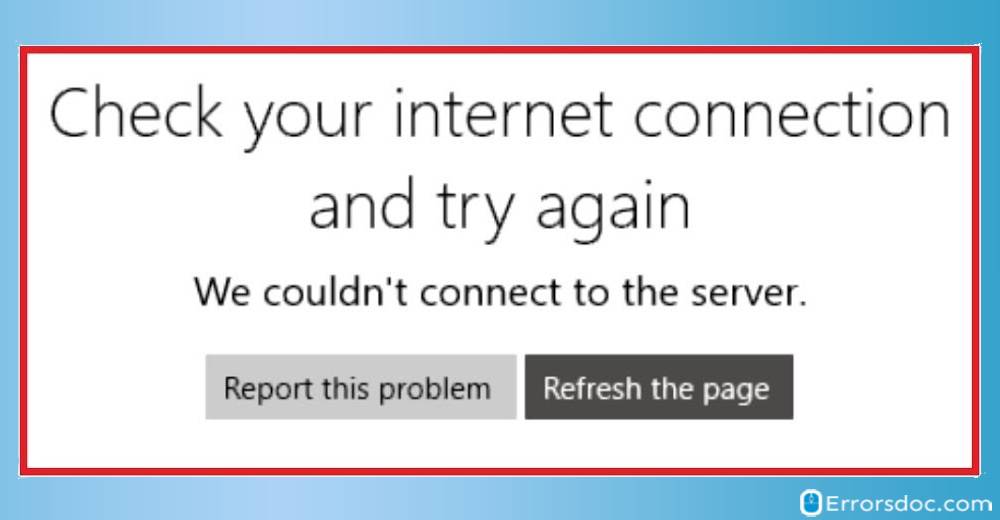
While loading the account page of Hulu, you may experience troubles. This could be due to the network connection’s quality. You can check that your internet connection is not at fault by testing it. When the same has been assured, you can consider opening Hulu. If its account page isn’t loading even now, you can try restarting the router.
For starting over your router, you can initially turn it off. After this, you can keep it unplugged for a minute. Later, you can connect the plug and start it again. When your router has been properly restarted, Hulu should start working. Thus, its account page will also get loaded.
It will be helpful to note that the account page of Hulu will not load when your network connection is bad. You will need an upgrade in the internet services. However, if you are sure that your network connection is working absolutely well, then you can restart the router to troubleshoot any bug because of which the page isn’t loading.
Check the 5 steps here to restart the router.
- Turn off your router.
- Next, unplug your router.

- Now, wait for a minute.
- Plug in your router and switch it on.
- Access Hulu.
Please Note: If Hulu will not load even now, the quality of your network connection may not be appropriate. You can prefer upgrading the services of this connection.
Fix 3: Turn Off Devices on Home Network
As we told you earlier, sometimes Hulu can keep loading for a longer duration. So, when Hulu is stuck on loading, you may have connected several devices to your home network. It may be usual for you to connect more than one device to the network. However, this practice can strain your network connection.
To avoid straining your network connection, you can disconnect those devices from it that are not necessary. Then you can try opening Hulu on any one device. Hopefully, Hulu will not get stuck on loading this time. Thus, you will be able to stream your videos on it.
Fix 4: Lower the Streaming Quality
It should be noted that Hulu keeps loading when the internet connection is slow. You may be having an internet connection that may be lacking good speed. In this scenario, you can try lowering down the streaming quality of Hulu. Its quality can be reduced from the Hulu application. In the application, you can find Settings. In it, you can select the option of Quality Settings. Ensure that the quality is set to low. Now, you can try playing any movie or show on the application. The loading time will get reduced. Also, the video will start playing.
- Access the “Settings” of the Hulu application.
- Open the “Quality Settings” to adjust them.
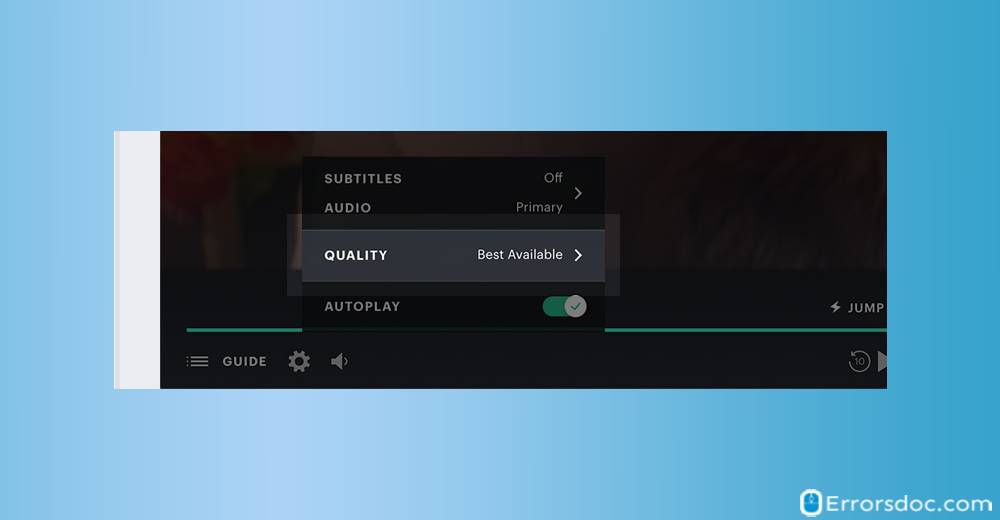
- Set the quality to “Low”.
- Now, stream movies and shows without the Hulu loading issues.
How Do I Resolve Hulu Not Loading on Firestick?
For overcoming errors like Hulu load failure on Firestick, you need to keep the application updated. Therefore, you will be suggested to install the updates, if available. In addition, Amazon Firestick can be restarted. This should help in removing the minor errors that are contributing to the loading failure issue. You can also clear the data of the application on your device from its settings.
For gaining more information relating to these fixes, you can scroll further.
Fix 1: Ensure Hulu is Updated on Firestick
An outdated application can be the cause for the issue of Hulu not loading on Firestick. Updates are released for Hulu from time to time to improve your experience on Firestick. However, when users do not prefer downloading these updates, the experience can get affected on the device. This will also affect the platform and prevent it from loading.
Thus, you can first ensure whether or not Hulu has been updated on Amazon Fire Stick. If you find that the updates are lacking, then you can go to the device’s Settings. Here, you can open Applications. Locate the option of Manage Installed Applications. Then select Hulu and tap the option stating Update. After updating it, you can try streaming videos via Hulu on Amazon Fire Stick.
- Go to the “Settings” of Firestick.
- Next, tap on “Applications”.
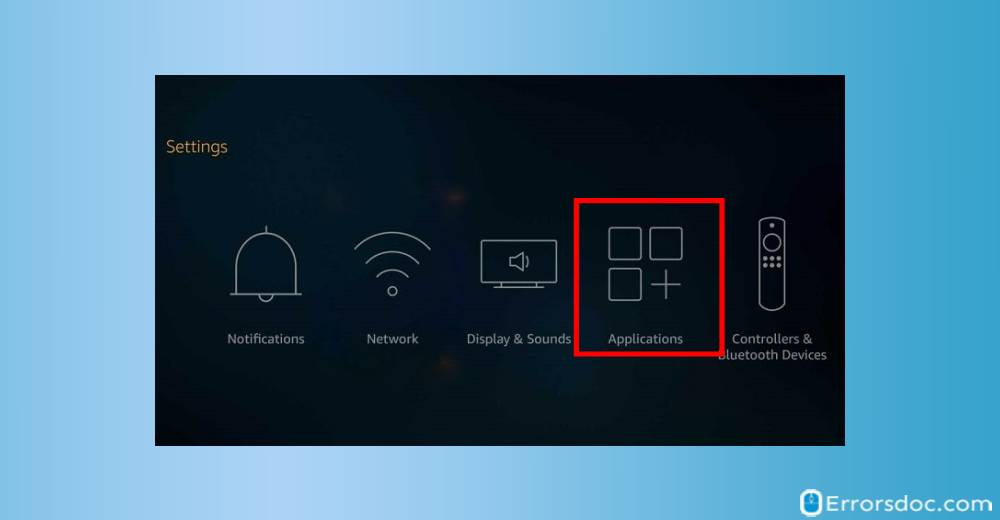
- Now, click on “Manage Installed Applications”.
- Tap on “Hulu” under “Manage Installed Applications”.
- Next, press “Update”.
- Once the app gets updated, the problem of Hulu loading very slowly or not loading at all on your device will be gone.
Note: As per our belief, updating the Amazon Firestick would have worked in your favor. However, if you find the error existing even now, then you can consider updating Firestick as well.
Fix 2: Restart Firestick
It is possible that Hulu keeps loading on Amazon Firestick. Even after waiting for a considerable duration, it may not actually load. In that instance, restarting your device can be of help. By running the procedure to restart it, the rebooting of your device will occur. Thus, the bugs that are affecting Hulu from loading will get eliminated.
For restarting Amazon Firestick, plug it out. Also, plug out your TV. Following this, your router has to be unplugged. When all of these devices become discharged, you can plug in them one by one. When the Firestick, TV, and router start working, you can open Hulu. The loading error should not be occurring now.
- First, plug out the Firestick as well as your TV.
- The second step is to plug out the router.
- Now, wait for a few minutes to allow the devices to discharge.
- The next step is to plug in again the Firestick, TV, and router.
- Allow a few minutes for the devices to start.
- Now, check for the issue of the Hulu app not loading on Firestick.
Must Read :- How to Cancel Amazon Subscriptions for Prime, Fresh, and Music Programs?
What is the Fix for Hulu Load Failure on Roku?
When certain bugs are present in your device, Hulu won’t load on Roku. To troubleshoot those bugs, you can try starting over your device. During the process, you will be required to discharge Roku for at least 60 seconds. When it restarts, the bugs can get cleared.
Moving further, you can get all the necessary details for trying out this fix on Roku.
Fix 1: Restart Your Roku Device
It has been commonly reported by certain users that on Roku, Hulu is not loading. It may not be loading as a result of some minor bugs in your device. The easiest fix for the trouble being experienced is to restart Roku.
You can unplug Roku after turning it off. Let the device get discharged for as long as 60 seconds. Now, it has to be plugged in again. When it starts, launch its Home screen. Enter the Settings of the device. Here, you have to tap on System as well as Power. Accompanying this, you can make a selection for System Restart. After your device has been successfully restarted, you can try accessing Hulu. Hopefully, it will start working now.
- Turn off the Roku device and then unplug it.

- Now, you have to wait for one minute to discharge the device.
- Next, plug in the device. Turn the device on.
- Wait for a few minutes again and let the Roku device start.
- Now, access the “Home” screen of Roku.
- Click on “Settings”.
- Then click on “System” and “Power” in the “Settings”.
- Next, click on “System Restart”.
- Access Hulu after the system has been successfully restarted.
How can I Troubleshoot Hulu Not Loading on TV?
Power-cycling your television is one of the ways to escape the loading failures in Hulu. When you power-cycle it, its battery gets discharged. Also, the devices that have been connected to it have to be removed. If they are responsible for yielding these failures in Hulu, then the issues will get settled. Eventually, you will be able to stream Hulu on your TV.
In the following sub-section, you can know more about what to do when Hulu won’t load on your TV.
Fix 1: Power-cycle Your TV
Many individuals use Hulu on their TVs. While it may work perfectly on your TV as well, you may notice loading errors at some point in time. Power-cycling your device can be an excellent decision to fix this Hulu error.
Prior to power-cycling your TV, you have to turn it off as well as unplug it. On its remote, you have to push the Power button for a couple of seconds. Soon, your TV will be discharged. Then you can detach every device that has been connected to it. After waiting for at least 2 minutes, you can plug in your TV and let it start. You can reconnect the devices that were removed. After this, the issue of Hulu not loading on your TV should stop occurring.
- Turn off your TV and remove its plug.
- Press the “Power” button of your TV’s remote. Keep holding the “Power” button for a few seconds to discharge the TV.
- Also, remove any devices connected to your TV.
- Now, wait for two minutes at least.
- Next, plug in your TV and turn it on.

- Connect all the devices to your TV that were connected earlier.
- Open Hulu on your TV. The error on TV will have been settled by now.
What is the Fix for Hulu Not Loading on Apple TV?
To fix the loading problems of the Hulu app on your Apple TV, you can initially restart it. You can also force close it and launch it afterward. If Hulu is stuck on the loading screen on Apple TV even after restarting or force closing it, then you can check that its application has been updated. Lastly, you can re-open Hulu.
Let us now study these resolving measures in detail by going through the following parts of the blog.
Fix 1: Restart Your Apple TV
In an instance wherein Hulu won’t load on Apple TV, some glitches may be resulting in it. We will suggest that you restart your Apple TV for removing these glitches.
In order to start over the Apple TV, ensure that it has been turned on. Then launch the Settings of the device. Look for the General option. After selecting it, you will come across the option of Restart. As you choose it, your device will start performing the procedure to restart itself. When this procedure has finished, you can open the Hulu application on your Apple TV. We believe that the glitches which were preventing the app from working on the TV will not be seen any longer.
- Turn on your Apple TV.
- Open the “Settings”.
- Click on “General” in “Settings”.
- Now, find and tap “Restart” from the list of options in “General”.
- Your Apple TV will take some time to finish the resetting procedure. Afterward, try the Hulu application. The trouble with the application not loading on your Apple TV will have ended.
Fix 2: Force Close Hulu App on Apple TV
After restarting your Apple TV, it may happen that Hulu would not load or function even now. Then you will be required to force close the Hulu application on your Apple TV. When you have to Force close Hulu on Apple TV, the device should be on. Open its Home screen. Using its remote, push the TV button two times. Find the Hulu app by swiping towards the right. By swiping up, the application will get force closed.
- First of all, ensure that your Apple TV has been turned on.
- Go to the “Home” screen of your Apple TV.
- Now, on the Apple TV’s remote, tap the “TV” button twice.
- Next, swipe right on its trackpad to view the Hulu application.
- Now, to force close the Hulu app, swipe up.
- The sixth step is to press the “Menu” button on your Apple TV’s remote. By doing so, you will exit the multi-tasking mode.
- After a few seconds, launch the Hulu app.
Notice whether or not Hulu keeps loading now. If it loads on time, then this error would have been fixed.
Fix 3: Update Hulu App on Apple TV
In case you have not installed the latest version of the Hulu application available for your Apple TV, you are likely to see the problem of the Hulu account page not loading. Therefore, to escape the situation, it will be essential to update the application.
The updates for Hulu can be accessed by visiting the Apple Store on the TV. Navigate to the Purchased section. Here, look for the Hulu app and ensure whether or not the updates have been released. If yes, then push the Update button. Let the updates install. Later, you can run the application. The account page should load now.
- On your Apple TV, go to the “Apple Store”.
- Head on to the “Purchased” section.
- Find “Hulu” and check whether any updates are available for the application.
- In case the updates are available, click on “Update”.
- Now, check whether the issue of Hulu not loading on Apple TV has been fixed.
Fix 4: Exit and Re-open Hulu on Apple TV
Sometimes minor causes may be the reason why Hulu won’t load on Apple TV. A time-saving fix in this situation will demand you to exit the application on the TV. After a few minutes, you can start this application again. It should load after re-opening it. Then you can stream the shows on it.
- If Hulu is running on your Apple TV, completely exit it.
- Wait for some time.
- Now, launch the application again.
- When the app gets loaded, open any video. Ensure that you are able to play it.
Troubleshooting Hulu won’t Load on LG Smart TV
Usually, the users of Hulu on LG Smart TV reinstall the application when it doesn’t load. Certain users try updating the app. Installing the updates for it can fix the errors present in the applications. These errors may be the reason behind Hulu not loading on the LG TV. You too can try doing the same. Additionally, you can update the application as well as factory reset it.
We know at least 3 reliable fixes that can help you in settling the loading problems encountered while using Hulu. We have presented the directions for these fixes in the upcoming sub-sections.
Fix 1: Reinstall Hulu App on LG Smart TV
Sometimes, the Hulu app may be having issues with it. When these issues are not resolved, the application may not correctly function. At times, the Hulu app won’t load as well. The easiest approach to fixing the application issues is inclusive of reinstalling it on your LG Smart TV.
You can press the Smart/Home button of the LG Smart TV’s remote to visit the Main Menu. In More Apps, find an arrow that is facing upwards. Press it when found. Press the X-like icon for deleting Hulu. Using the More Apps option, this application can be reinstalled.
- On your LG Smart TV’s remote, tap the “Home” or “Smart” button to open the “Main Menu”.
- You’ll see “More Apps” in the bottom-right corner. Click on this option.
- Now, look for an upward-facing arrow near the Hulu application and click on it.
- An “X” will be visible on your screen now. Tap this option to remove the Hulu app and click on “Ok”.
- Now, reinstall the Hulu application again by visiting the “More Apps” menu.
- Click on the “LG Content Store”.
- Next, you have to select “Premium”.
- Then click on “Hulu” and press “Install”.
- The installation process will take a while. After that, open the app. The error will have been corrected.
Fix 2: Update Hulu App on LG Smart TV
Enjoying your favorite shows on Hulu may not be possible when Hulu won’t load on the LG Smart TV. The application may not load on your device when you have not installed the latest version of the app. Every time a bug is fixed in the application, an update is released for Hulu. So, we will advise you to update it quickly to fix any possible bugs. After updating it, run Hulu. It should start to load as usual.
Fix 3: Factory Reset LG Smart TV
As has been shared by some users of Hulu, loading failures were experienced while using it on their LG Smart TVs. Further, they suspected that the fault was not really in the application but in their devices. They preferred factory resetting the TV and the loading issues with Hulu stopped emerging.
To factory reset your LG smart TV, locate the Home button on its remote. Press it and then look for the Cog icon. Tap this icon and move to the Settings. After choosing the General option, select Reset to Initial Settings. This is how you will be able to factory reset the TV and ultimately get rid of the loading problems with the video streaming application.
- Begin to factory reset by pressing the “Home” button on the LG Smart TV’s remote.
- Next, you will find the “Cog icon” in the top-right of the LG Smart TV’s screen. Tap this icon.
- Then click on the “Settings”.
- Now, go to “General” in the “Settings”.
- Choose the option “Reset to Initial Settings”.
- A set of instructions will appear on your screen. Follow these instructions to complete the process.
After performing a factory reset, try the Hulu app. The Hulu load failure will have been removed.
How to Fix the Loading Error on Hulu Xbox One?
Let us tell you that reinstalling Hulu on Xbox One is the best fix for fixing the loading errors associated with the application. Apart from this, the location and language of the application need to be set to “U.S.” for its correct functioning. In certain instances, the Hulu app won’t load when too much cache has accumulated on the gaming device. For this reason, you can remove the cache from your Xbox One.
There are multiple ways of overcoming the loading problems seen when Hulu is being used on Xbox One. To find out these ways, you can keep reading.
Fix 1: Reinstall Hulu App on Xbox One
When you witness problems while running Hulu on devices like Xbox One, reinstalling it can help. Even when you find the Hulu loading error on Xbox One, you can prefer deleting the application and then installing it. Prior to reinstalling the application, sign out from it. Highlight the tile of the Hulu application. Launch the Menu via the controller. Opt for Manage Apps and choose the Internal option. Using the Uninstall button, remove this application. Now, you can start installing it one more time by visiting the Store.
- On your Xbox One, “Logout” from Hulu.
- The second step is to choose and highlight the “Hulu App Tile”.
- Now, tap the “Menu” button on the controller.
- Then choose the option of “Manage Apps”.
- Next, tap on “Internal”.
- Now, click on the “Uninstall” button.
- Go to the “Store” and search for the “Hulu” app.
- Install the Hulu app again.
After the installation has been finished, there will be no chance to complain that Hulu isn’t loading.
Fix 2: Check the Location and Language
You may be taken by surprise to know that the Hulu loading problem on Xbox One can be caused by faulty language and location settings. The Hulu application has been primarily created for the US and Japan. Therefore, the language, as well as the location, should be “US”.
So, Hulu not loading on Xbox One may be occurring due to a fault in either the language or location. To fix the same, you can find Settings in the Main Menu of your gaming console. From here, visit the System option. Check the location and language. If they are different from “U.S.”, then make the necessary changes.
- Open the Hulu App on your Xbox One.
- Go to the “Main Menu”.
- Now, click on the “Settings”.
- Then click on “System”.
- Choose “Location” and set it to “U.S.”.
- Change the “Language” to default.
- Now, stream the Hulu app peacefully.
Fix 3: Clear Cache on Xbox One
Most of the time, it has been observed that users do not clean the cache on Xbox One. When the cache interferes with the functioning of the device, Hulu may fail to load. For this reason, clearing the cache will be a good fix.
When Hulu on Xbox One is not loading, the console’s cache can be cleared by pressing the Power button. Keep pushing it until Xbox One turns off. Take out the Power Brick. Now, push the Power button multiple times for discharging the device. Also, the cache will get removed in the process.
- Press the “Power” button of your Xbox One. Hold it until the device turns off.
- Remove the “Power Brick” from the device.
- Press the “Power” button of your Xbox One. Push it repeatedly to fully discharge the power and clean the cache.
- Now, plug in the “Power Brick” again.
- Next, wait for a while. The power brick light will change from white to orange.
- Turn on your device as usual and run it like you always do.
Note: We will suggest the readers to periodically remove the cache on Xbox One. Doing so can prevent such loading problems with Hulu in the future.
Fix 4: Directly Connect Xbox One with Your Router
With the understanding that a wireless connection is being used for streaming Hulu shows or series on your Xbox One, we can say that this connection may be problematic. On assuring that this is the cause leading to the Hulu loading error on Xbox One, you can directly connect the device with the router. You can also get an Ethernet cable to connect to wifi via your Xbox One. You can open Hulu now for checking whether or not this application is loading.
What is the Fix for Hulu Xbox 360 Loading Error?
It may be that Hulu is slow to load due to unidentified problems with Xbox 360. You will be advised to restart the gaming device as this will be the most appropriate measure for working around the error. Xbox 360 can be restarted by heading to the settings of your device.
Should you like to obtain more information about this measure to fix the loading error on Hulu, you can read further.
Fix 1: Restart Xbox 360
Initially, we will suggest that you restart Xbox 360. If at all the device is generating any flaws that are affecting the performance of Hulu, then they should be settled by restarting it. On its controller, you can find the Xbox button. Press it. Via Xbox Guide, head to the Settings. Come to General and opt for Power Mode & Startup. Select the option mentioning Restart Now. The Hulu loading error on Xbox 360 should fail from emerging when your device has been restarted.
- On your Xbox 360 controller, press the “Xbox” button and then release it.
- When the “Xbox Guide” opens, click on “Settings”.
- Then tap on “General”.
- Now, choose “Power Mode & Startup”.
- Next, click on “Restart now”.
- To confirm, click on “Yes”.
- After restarting the device, open the Hulu app.
The issue of Hulu or Hulu Plus not loading on Xbox 360 should not trouble you now.
Must Read :- How To Delete & Recover A Gamer Profile On Xbox 360?
Fixing the Hulu Loading Error on PS3
As you encounter errors like Hulu or Hulu Plus not loading on PS3, you can reinstall the application. At the time of running this application to stream videos, the screen may get stuck on loading. When you uninstall Hulu on PS3, the bugs affecting it will also get removed. Later, you can install it one more time. It should smoothly load. Also, you may enjoy a better experience while watching the videos on it.
Fix 1: Uninstall and Reinstall Hulu on PS3
Uninstalling the Hulu app and then reinstalling it on several devices can help in fixing the loading failures. On your PS3 as well, you can follow this approach. Begin by removing the application by highlighting it. Push the Triangle button on the device. After this, tap on Delete. Let your device power-cycle for at least a minute. Later, you can open the PlayStation Store. From here, Hulu can be reinstalled.
- On your PS3, first, highlight the “Hulu” application.
- Hit the “Triangle” button.
- Then press “Delete”.
- Now, power-cycle your PS3 for a minute.
- Next, go to the “PlayStation Store”.
- Search for the “Hulu” app and download it.
We believe that after reinstalling the application on your PS3, the Hulu loading error is not emerging any longer.
Resolving Hulu Not Loading on PS4
You can clear system storage on your PS4 when Hulu isn’t loading on time. You can do so via the settings of the console. Along with that, you can power cycle it especially when your console’s functioning seems to be unusual.
On PS4, Hulu loading errors can often occur. Elements like system storage can prevent the app from loading. Likewise, any glitches in the device can also hamper the performance of Hulu. Based on these causes, the following fixes can be implemented.
Fix 1: Remove System Storage on PS4
It is common to experience the loading error on Hulu PS4 when the video game console is affected by system storage. Thus, removing the system storage on your device can give some hope of dealing with this error. For removing the same, you can open the Settings by navigating to its Home screen. Here, you have to pick Application Saved Data Management. Then enter System Storage and visit Saved Data. This data needs to be deleted for continuing.
Here, you can go through the remaining steps of this fix:
- Head to the “Home” screen of your PS4.
- Select “Settings”.
- Open “Application Saved Data Management”.
- Go to “System Storage”.
- Opt for the “Saved Data” option.
- Tap on “Delete”.
- Then select the option mentioning “Hulu Plus”.
- Press the icon of “Hulu Plus”.
- Finally, choose “Delete”.
Fix 2: Attempt to Run Power Cycle on PS4
Power-cycling a device like PS4 is suggested when the user finds some kinds of flaws in its functioning. Since the normal functioning of it can get disrupted, this action will help in restoring its condition.
To power cycle, your PS4, tap its Power button. After the power indicator flashes, the device needs to be shut down. After this, you can remove the PS4’s power cord and keep the device idle for a few minutes. Then you can reconnect the cable and turn it on.
- The “Power” button of the console has to be pushed.
- Wait for the “Power Indicator” to flash a number of times.
- Let your device shut down.
- Now, detach the power cord.
- Allow your PS4 to sit idle for some time.
- Connect the power cable one more time.
- Push the PS4’s “Power” button. Doing so will start over the device.
- Now, run “Hulu”.
- Check that the Hulu loading error on the PS4 has been fixed.
Conclusion
As you read here, multiple factors can cause loading problems on Hulu. Its site or application may get stuck on loading and hamper your experience with it. On devices like Amazon Firestick and Apple TV, these loading errors with Hulu can be cleared by identifying the cause. Based on the cause, you can power cycle your device, check your internet connection, or clear the app data. Believing that the fixes stated here worked for you, we will be happy to know about your experience reading this blog. You can share it with us via the following comment section.
While we come to a close here, you’ll be pleased to know that we have the most effective ways to resolve Hulu error 94 and Hulu error 5003. If your device encounters these errors, follow our solutions for quick fix.
Frequently Asked Question (FAQ)
A glitch in your Samsung TV may cause a certain failure. Hence, Hulu might not work on it. You can power-cycle this device. The process involves disconnecting the TV from power and starting it after nearly 5 minutes. Then you can open the streaming service and check whether the fix worked.
Hulu may be presently down due to server problems. You can wait for the provider to troubleshoot the problem of the server and try accessing it later. Sometimes, the service may not be down but your internet connection may be unlikely. Please check whether the connection is working and run Hulu afterward.
When you own a smart TV, the streaming service app can be logged out from the “Account” option. You can find its icon somewhere at the top after opening the application. Go to the bottom of the display and then choose the “Log out” option. You will see “Log out of Hulu”. Press it and the needful should be done.