Like other driver updates, graphics driver updates can also be downloaded automatically on the internet. Sound knowledge of how to update graphics driver will not only help prevent your machine from encountering graphics driver-related conflicts but will also go a long way toward boosting its overall performance.
If you have installed Windows 10 or Windows 7 on your desktop or laptop, there is likelihood that it has the latest and updated driver. However, it is a good idea to not leave everything to the chance as sometimes the automation process may not work effectively to update the driver on your machine.
Whenever there is an issue with your device in this connection, the wise thing to do is to fix the issue by reinstalling or updating the driver software. The steps to do this are given below.
How to Update Graphics Driver in Windows 10
- Open the start menu by either pushing the button present on the extreme left of the screen or by tapping on the button with the Windows key on the keyboard.

- Next, input “Device Manager” in the search box and click on the option as and when it appears on the screen.
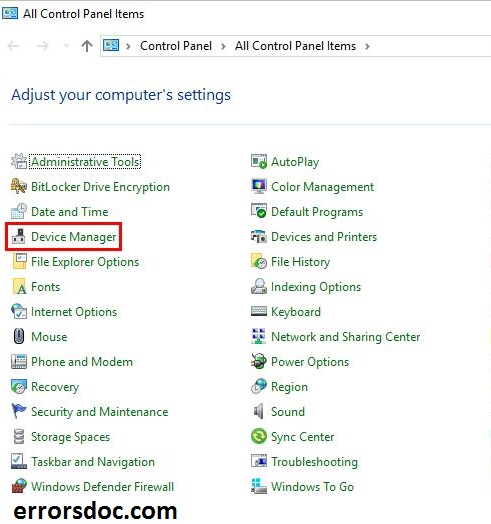
- You will be able to locate the name of your device by expanding the category with options such as “Network Adapters” or “Monitors”.
- Once you find the name of your device on the list, the next thing you need to do is right-click on it and choose the option “Update Driver” from the list of options that follow on the screen.
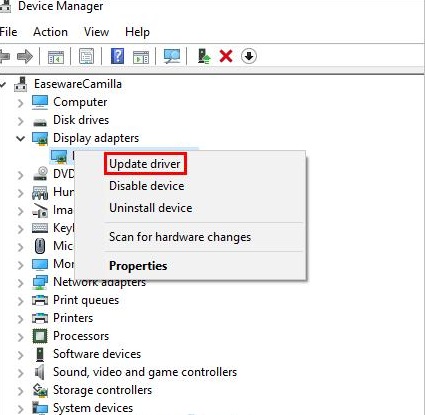
- Next, you need to click and choose the option which corresponds to the automation of updated driver software.
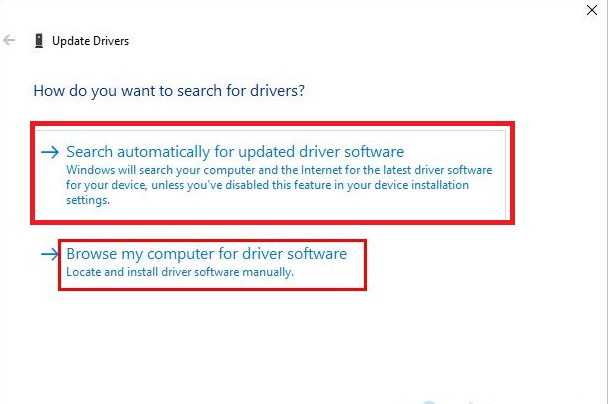
Sometimes Windows may miss out on locating the updates on its own. Whenever you face this issue, the next thing you should do is go to the website of the provider and download the driver update on it.
When all else fails, think about uninstalling the existing drivers and reinstalling them thereafter. This will help you replace any faulty driver on the machine.
How to Update Graphics Driver in Windows 7 & 8
If you wish to update graphics driver in Windows 7 and 8, it is imperative that you log in as administrator. Now, follow the steps given below to accomplish the task.
Tap and hold Windows key and the R button simultaneously.
- Next, input the command “devmgmt.msc”. Now hit the enter key.
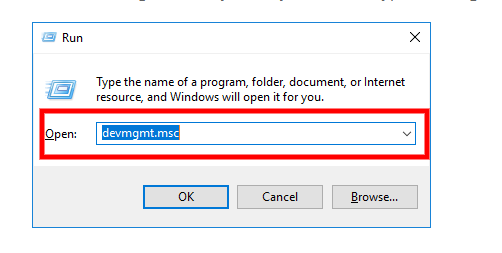
- After the completion of the previous step, you will see a list of options on the “Device Manager” window. Among those options, click on “Display Adapters”. Right-click on this option.
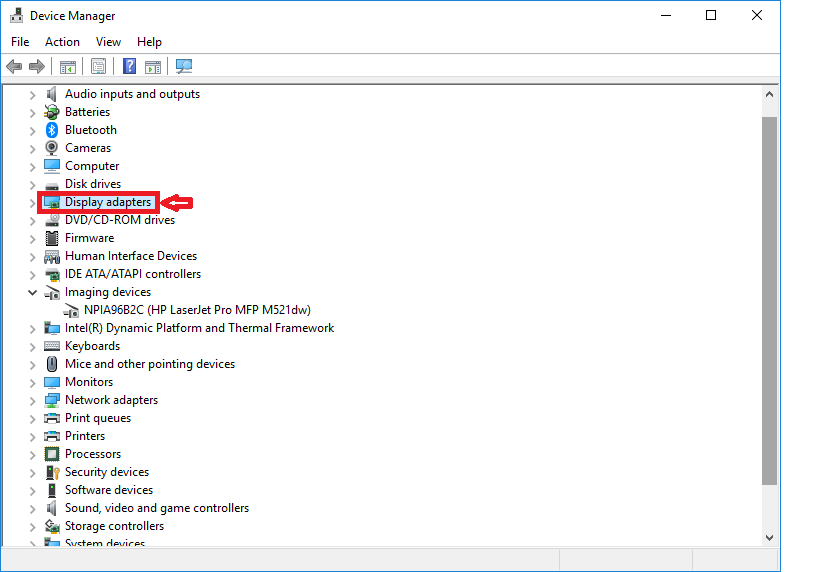
- You will see a set of options in the dialogue box. Click on the option “Properties”.
- Navigate to the tab of Driver and click on “Update Driver”.
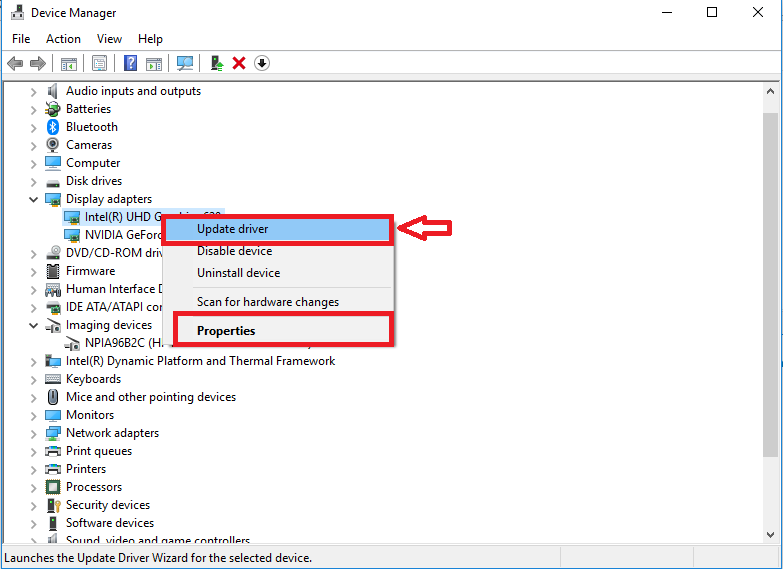
- On the next Window, you will see two set of options. Choose the option which says, “Search automatically for updated driver software”.
- Follow the instructions that appear on the screen.
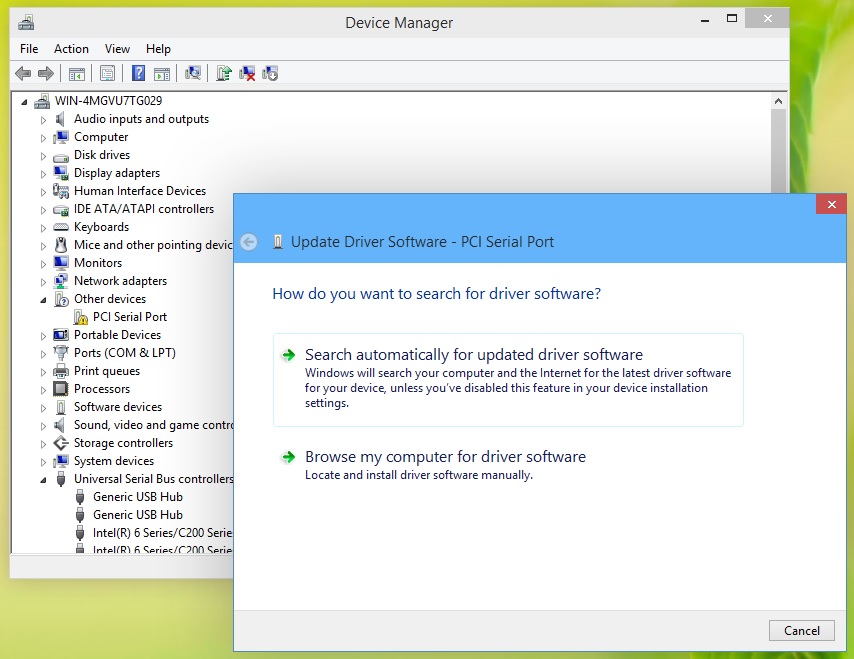
Regardless of whether you are using Windows 10 or Windows 7 & 8, follow the aforementioned steps to solve issues with driver updates on your machine.
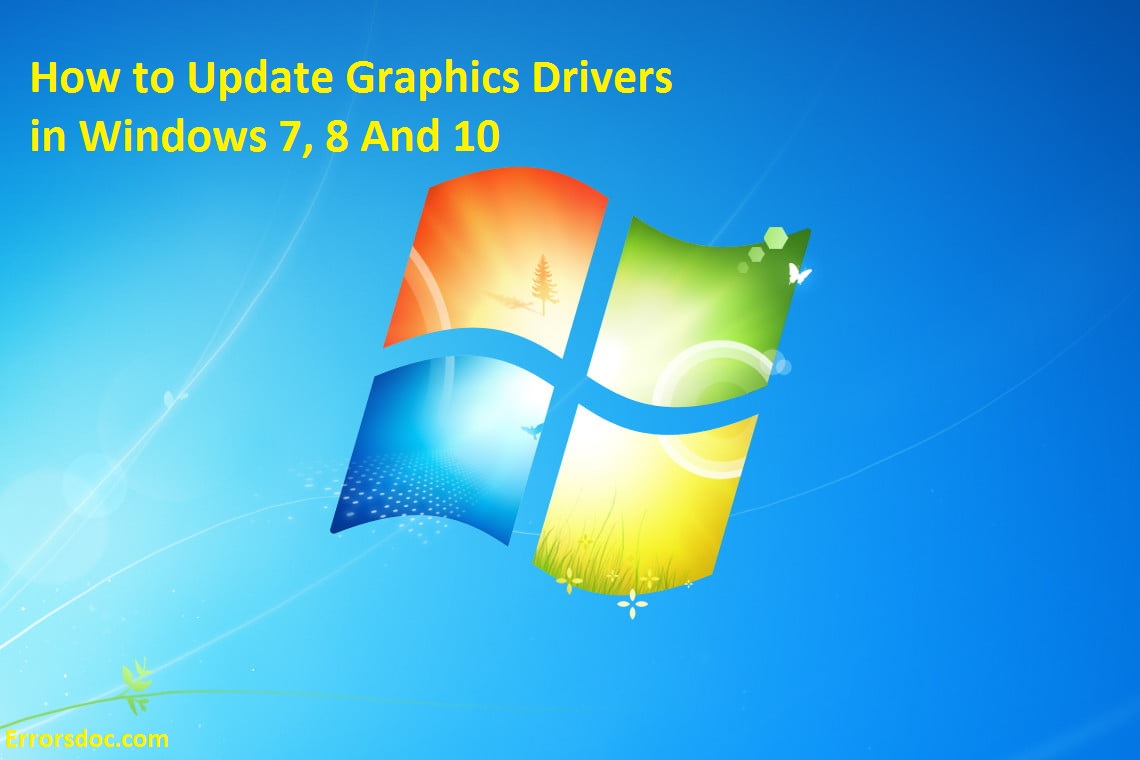
I have a lot of trouble get rid of cancelled projects